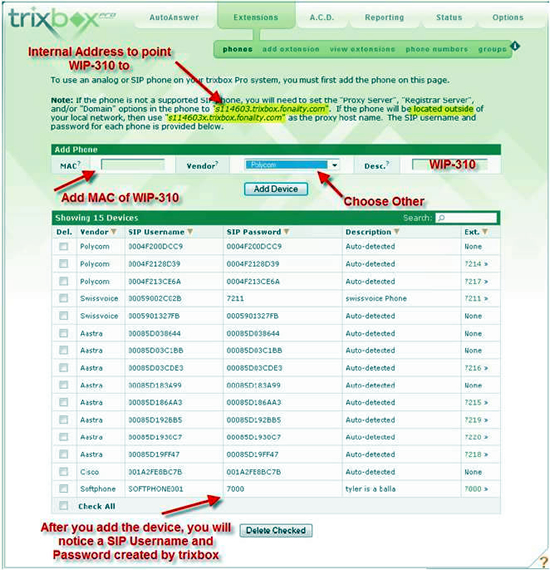VoIPSupply Labs: How to Configure the Linksys / Cisco WIP310 for Trixbox PRO Enterprise
 One of our readers recently shared some issues they were having getting the Linksys / Cisco WIP310 WiFi VoIP Phone up and running on Trixbox Pro. Trixbox PRO is the “hybrid hosted” version of Trixbox, quite a bit different from normal Trixbox CE, and SIP setup is much different than a normal Trixbox CE system. In short, you will perform the following steps through the Trixbox PRO web GUI:
One of our readers recently shared some issues they were having getting the Linksys / Cisco WIP310 WiFi VoIP Phone up and running on Trixbox Pro. Trixbox PRO is the “hybrid hosted” version of Trixbox, quite a bit different from normal Trixbox CE, and SIP setup is much different than a normal Trixbox CE system. In short, you will perform the following steps through the Trixbox PRO web GUI:

First add your WIP310 as a device (Other Device)
Trixbox will then assign a SIP Username and Password (noted after you have added the WIP310 as a device)
Also, in the paragraph above the “add a device a section”, you will notice a domain name address to point your WIP310 to. There are both a local and non-local domain name to use. You MUST use either of the two depending on if your WIP310 is local to the PBX or not. (See Figure 1 Below)
Next add your extension to the Trixbox PRO system (See Figure 2 Below)
Once completed, use the document below to complete your setup, making the following substitutions in the registration section (Step 18):
Proxy: sxxxxxxx.trixbox.fonality.com (from the paragraph in the device phones tab)
Outbound Proxy: sxxxxxxx.trixbox.fonality.com (from the paragraph in the device phones tab)
Display Name: (From device phone section)
User ID: (From device phone section)
Password: (From device phone section)
Save all changes. That should do it!