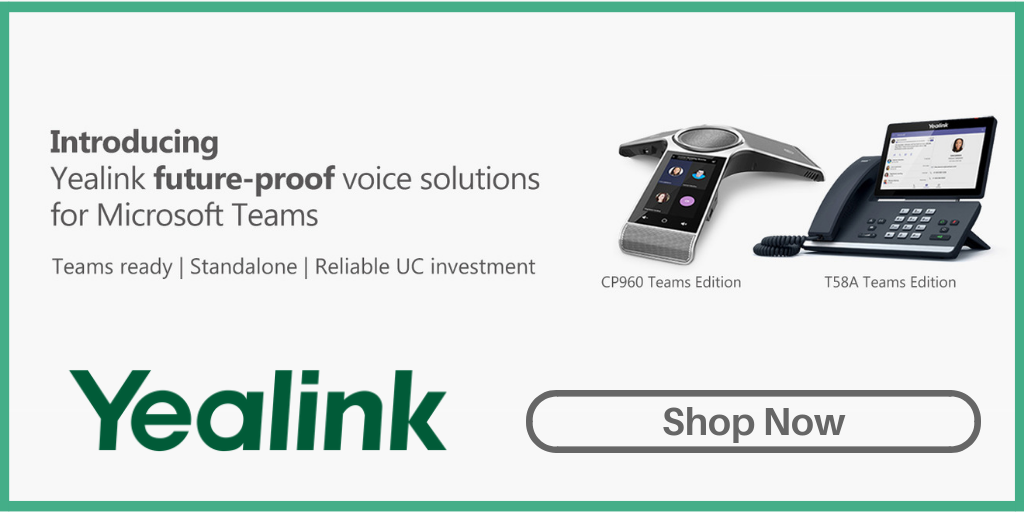Is VoIP Cheaper Than a Landline?
If you just started thinking about switching to a VoIP system, you may wonder if VoIP is really cheaper than a landline. Let me break it down for you:

Is VoIP Cheaper Than a Landline?
The short answer is yes because instead of using a separate system with additional hardware, VoIP uses what you already have – the Internet connection.
How Is VoIP Cheaper Than a Traditional Landline?
One Single Network for All
Your traditional landline sends communications through an analog private branch exchange (PBX) system while a VoIP system allows you to transfer voice and data via a single network, eliminating the need for multiple service providers. This will cut down your phone bill expenses significantly!
No More Long Distance Calls
Also, since all VoIP phone calls are made through your Internet connection, there will be no long distance call fees. If you are an international business that makes lots of international calls, VoIP can save you a fortune by treating all calls equally with a monthly fee.
Unified Communications (UC)
With VoIP, you will be able to collaborate better with your team, saving time and money. There are many Unified Communications (UC) phone features that will help you improve work efficiency and effectiveness such as auto attendant, find me/ follow me, voicemail to text, shared line, and more. Click here to see more features!
Management and Maintenance
If you choose a hosted service, your service provider will manage and maintain your system and hardware for you, saving you lots of hassle and leaving you more time to focus on your core business! No onsite staff is needed.
Ready to learn more? Check out some useful links below or simply contact one of our VoIP experts at 1-800-398-8647 to get your questions answered!











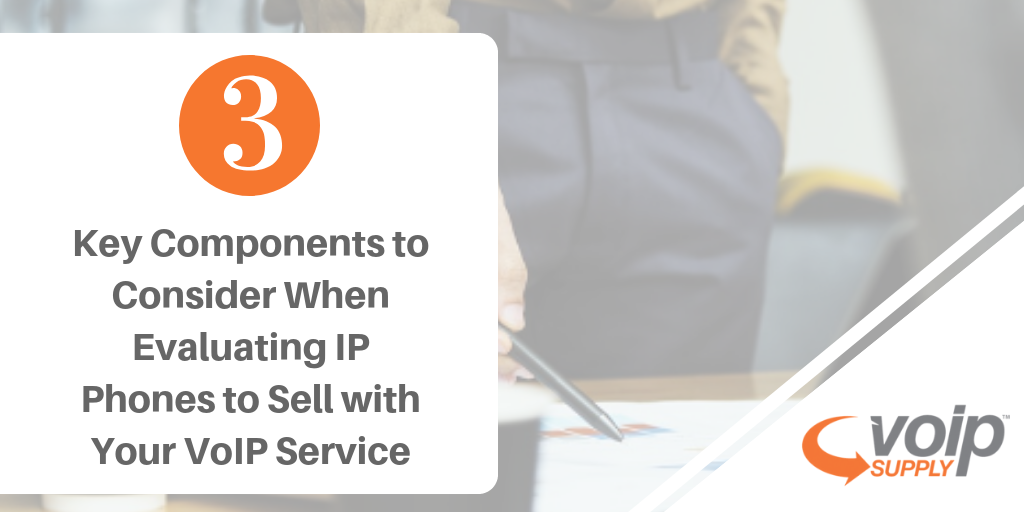

 Q: What is a DECT-Base Station? What does it mean?
Q: What is a DECT-Base Station? What does it mean?