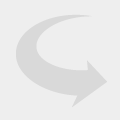If you are a Poly reseller, you must have heard about PDMS by now! PDMS-SP stands for Polycom Device Management Service for Service Providers. What exactly is it? How does it help your business and customers?

In today’s webinar with Poly, Tom and Pierre explained all you need to know about using this powerful system to manage and troubleshoot Poly voice devices securely from the cloud. PDMS not only allows you to manage Poly devices remotely, but it also helps you stay ahead of the game by detecting issues before you even hear complaints from your clients. If you couldn’t make it to the webinar, you won’t want to miss out on this webinar recap!
What does PDMS-SP do?
- Remotely access deployed devices as if they reside on your local network (even if behind their firewall).
- Access the device tools such as PCAP, logging, live call stats, device status, connected devices and more
- Evaluate the overall metrics and usage insights of your voice service
- Zero Touch Provisioning on Obi-Edition models today and coming soon for UCS models
Download the presentation slides here!
Top Questions about Poly’s PDMS-SP
Q: If there is an outage or issue with PDMS-SP, will it impact the connection to the softswitch (service)?
A: No, absolutely not. It will not impact the connection to your softswitch. Poly’s PDMS is very reliable as we have multiple redundancies.
Q: What are the differences between PDMS-E versus PDMS-SP?
A: E stands for enterprise. PDMS-E is a paid version for enterprises; PSMD-SP is a free version for service providers. Other than that, it’s the same software.
Q: If the phones are connected to Sangoma PBXact UC (Hosted) can I still upgrade the firmware?
A: Yes, it doesn’t matter what call control you are using. We don’t look at the control platform.
Q: How do I get access to PDMS-SP?
A: Please contact our VoIP consultants at [email protected]
Q: Do I just need need to upgrade the firmware to get it connected to PDMS?
A: Yes, as long as you are running on firmware 5.8 or above. We recommend downloading the version 6.0 to gain access to more features. The version 6.1 is coming soon.
Q: Are there any obstacles to bringing existing deployed devices under the PDMS? What about for already deployed phones?
A: No, none. As long as you are running on firmware 5.8 or above, you should be okay.
Q: Are there any tools to help us with configurations?
A: Yes, you can find useful information in the administrator guide. If you are a registered Poly reseller, you should have access to Poly University where you will have more resources to utilize. If you need further assistance, feel free to reach out to our VoIP consultants at [email protected] or 716-531-4265. We have a dedicated team that just works for service providers.
Q: Will the PDMS-SP work with Soundpoint phones as well?
A: Yes! If you are unsure about the compatibility, send the specific model to our VoIP experts at [email protected] and he will verify it for you.
Q: Some firewalls do SSL Inspection, such as Fortigate, is there any particular port that needs to be known or is it the default outgoing SSL/443 port?
A: Check out this PDMS SP Support Sheet for more information.
Are you a registered reseller? Log in to learn more about Polycom Device Management Services (PDMS) program here!