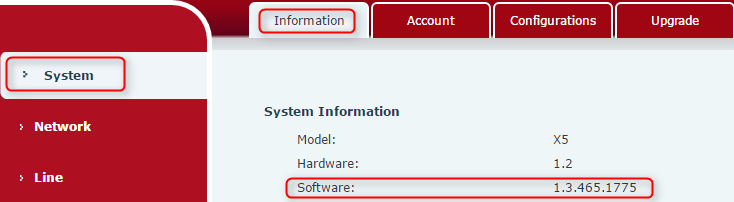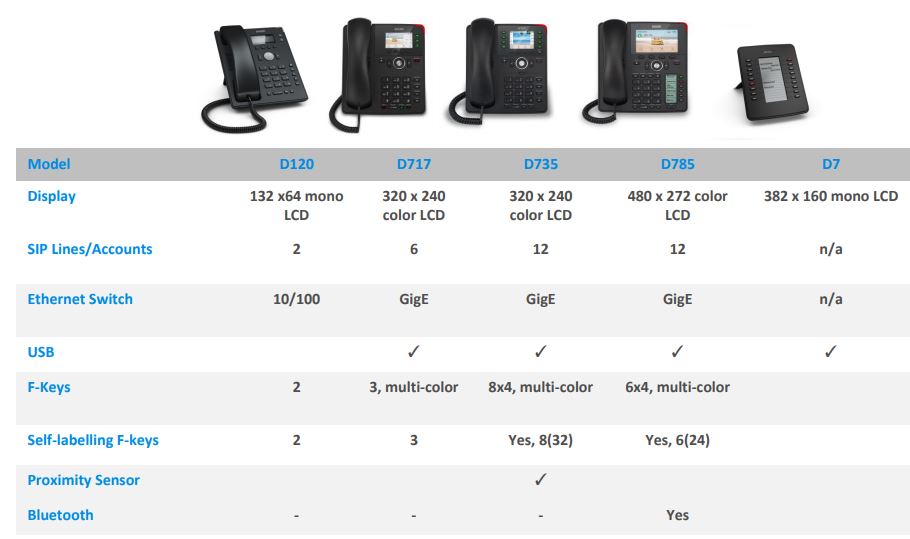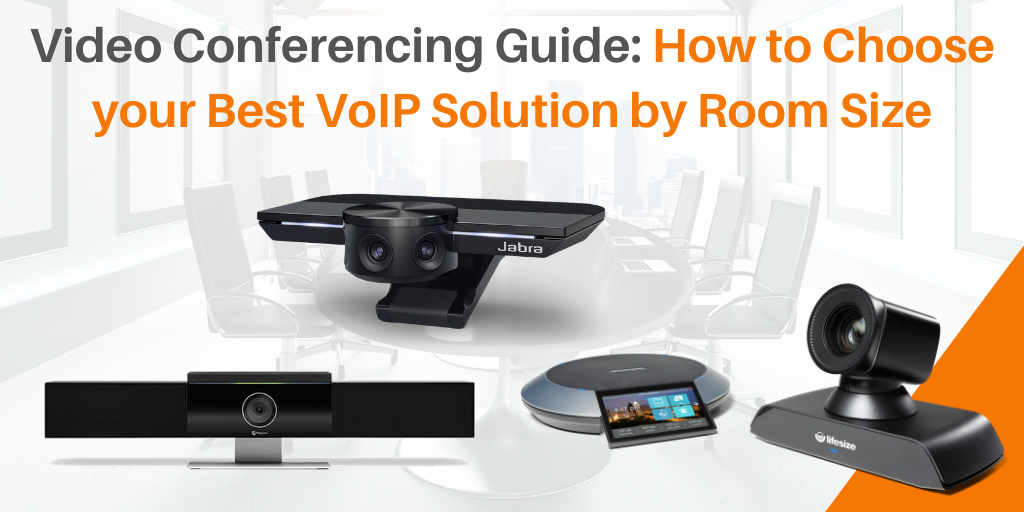How Do Fanvil Devices Management Service (FDMS) and Provisioning Service (FDPS) Work?
If you haven’t heard about Fanvil’s FDMS (Fanvil Devices Management Service) and FDPS (Fanvil Devices Provisioning Service), you are really missing out!
FDMS/FDPS provides remote device management service via TR069. It allows you to manage devices through LAN or WAN and can support configuration, deployment and firmware upgrade capabilities. Better yet, the FDMS is completely free for all Fanvil service providers and resellers. Log in to learn more about Fanvil’s FDMS HERE!
If you missed our Fanvil FDMS/FDPS webinar, download the presentation slides here! Our webinar recording will be ready and published shortly. Stay tuned!
Key FDMS/FDPS Feature Overview:
- Alarm notification of failures – Email, Web, SMS (Optional)
- Device and System Logs – Phone, Door access
- Door management monitoring and access control – Add/delete RFID Access Cards
- Others – Video Preview * Network Phone/Contact Information Director Access
Fanvil FDMS/FDPS Webinar Q&A Session:
Q1: What will happen if I input the wrong MAC address? Will I provision somebody’s phone?
A: For a mass deployment, you will have a barcode to scan and won’t need to do this manually so chances are, you won’t make a mistake. However, if you do make a mistake, it will lead to an error if the MAC belonged to another real customer; if it was not existed, that would be fine.
Q2: Via TR069 can the FDMS access a device at a customer’s location to hit the phones GUI and specifically download a PCAP?
A: This is not currently supported but it would be supported in the future.
Q3: Does the FDMS provide an aggregator for multiple door boxes so one may track a specific person’s comings and goings?
A: There is EGS log in FDMS which will collect connected door phones’ door opened logs. But this is not for all coming and going. It’s only for door phones that have a keypad and card reader outside. There is a button or remote control to open the door internally.
Q4. Does FDMS provide MOS scores or other call quality information that will help the actual customers understand where their quality issues lie?
A: FDMS would receive phones’ RTCP-XR which are included MoS value for calls.
Q5: Does the FDMS support SMS alerts to US phones?
A: Yes it does. This is an optional feature. You may have to work with a 3rd-party in order to transmit the signal.

 Many of our Spectralink Versity customers are healthcare providers that face emergency events almost every day. Having the ability to make an emergency call right from your wireless device is important!
Many of our Spectralink Versity customers are healthcare providers that face emergency events almost every day. Having the ability to make an emergency call right from your wireless device is important! 

 Did you know? Snom’s D717 entry-level color IP phones are now fully certified with 3CX v16! Now users can use Snom’s D717 with 3CX software seamlessly.
Did you know? Snom’s D717 entry-level color IP phones are now fully certified with 3CX v16! Now users can use Snom’s D717 with 3CX software seamlessly. 
 October is all about new IP phones at VoIP Supply! This month, we are introducing some more new exciting VoIP phones from our top brands. Let’s dive in!
October is all about new IP phones at VoIP Supply! This month, we are introducing some more new exciting VoIP phones from our top brands. Let’s dive in!
 The Poly Trio 8300
The Poly Trio 8300
 Fanvil’s XS Series is known for its beautiful color screen, ease of use, and affordable price point. If you or your customers have one of these IP phones, you can’t miss out on
Fanvil’s XS Series is known for its beautiful color screen, ease of use, and affordable price point. If you or your customers have one of these IP phones, you can’t miss out on 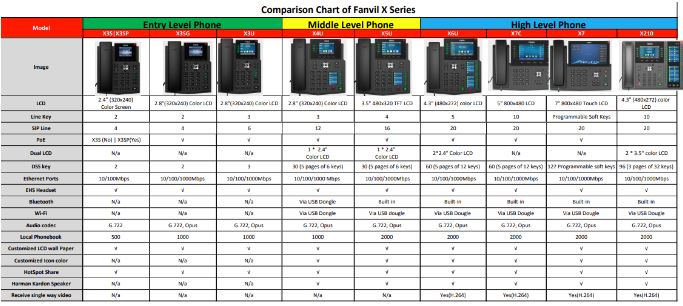

 Sangoma is excited to announce that SIPStation, Sangoma’s SIP trunking service, has been named number one in customer satisfaction by industry analysts!
Sangoma is excited to announce that SIPStation, Sangoma’s SIP trunking service, has been named number one in customer satisfaction by industry analysts! Key Advantages of VoIP Fulfillment by VoIP Supply
Key Advantages of VoIP Fulfillment by VoIP Supply Before you start provisioning your Fanvil IP phones, it’s important to bring your firmware up-to-date to ensure that the minimum requirements and features are implemented. The minimum required firmware is specified in the guides here:
Before you start provisioning your Fanvil IP phones, it’s important to bring your firmware up-to-date to ensure that the minimum requirements and features are implemented. The minimum required firmware is specified in the guides here: