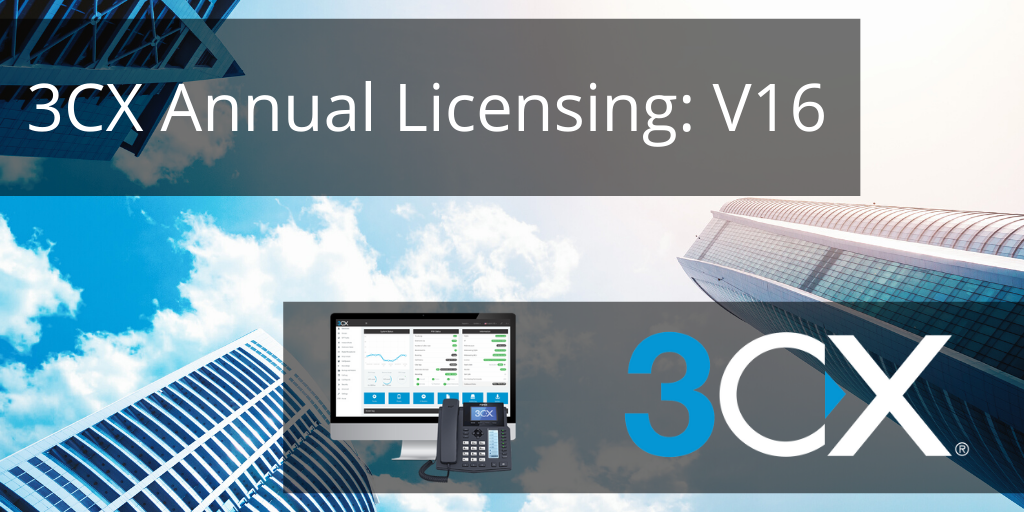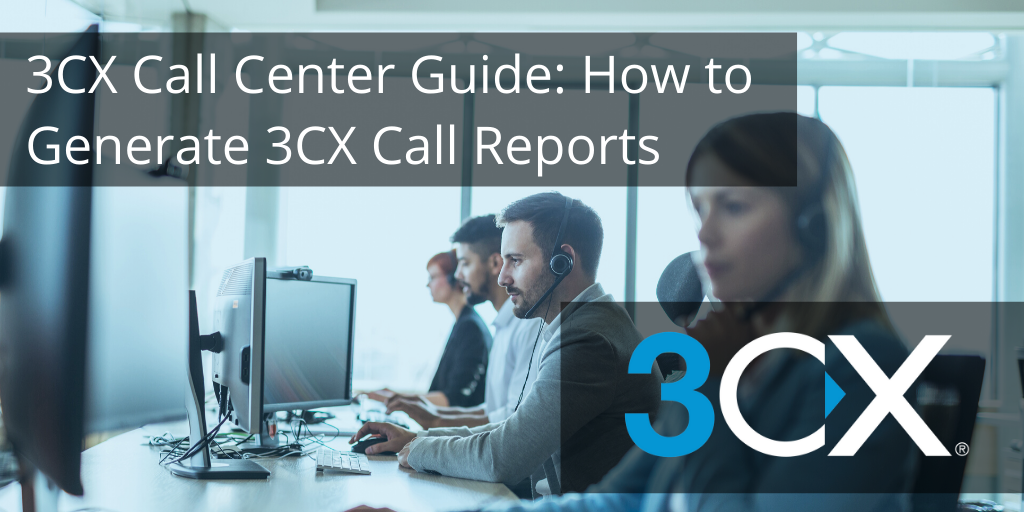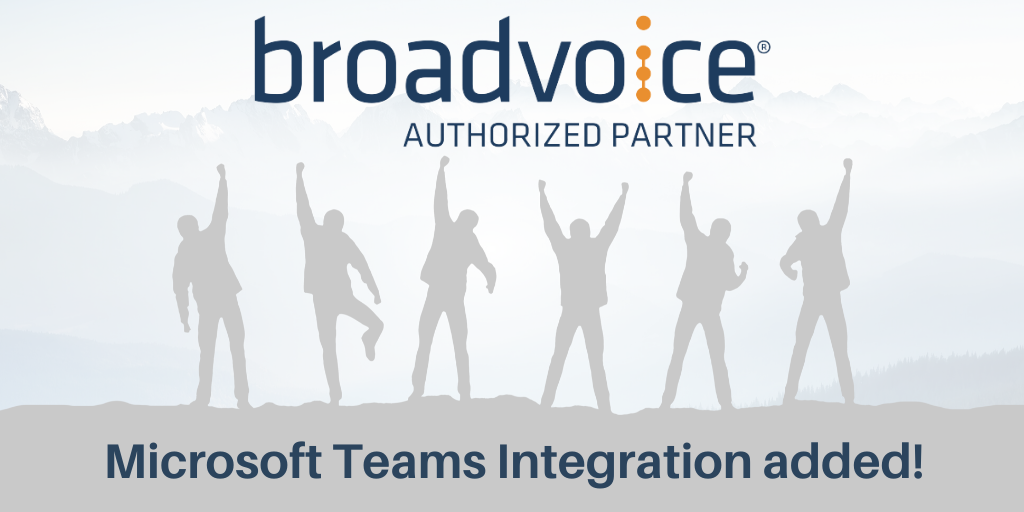Build an Efficient Distance Learning Classroom with Konftel Video Solutions
As schools and students transition to distance learning environments, having an efficient and effective communication system set up is more important than ever! Konftel and VoIP Supply hosted a webinar this month to go over how this can be done with ease. Let’s do a quick recap!
Download the presentation slides here to learn more!
Distance Learning Facts:
- These days – ½ in school ½ home school based classes
- Benefits and requirements now clear
- Same requirements as in the office
- speakerphones that can easily be connected to any computer to provide HD audio and a superior microphone pick up
- conference cameras with natural image quality, that will fit in a home office.
Below are some popular devices from Konftel for your remote classroom setup:
Conference Phone
#1 Konftel Ego – your personal conferencing device.
- Meeting size: Up to 6 people
- Small and portable
- Huddle room device
- Perfect with Skype for Business
- Bluetooth with NFC • LCD screen
- Music streaming in HD
- Free software updates
#2 Konftel 55/55Wx – for meeting size: Up to 20* people
- Bluetooth® support for HD audio (55Wx only)
- NFC for easy pairing
- USB and mobile connectivity
- SD-card recording
- Feature layers for S4B, Cisco Jabber, Avaya One-X
- Music streaming in HD
- Rechargeable battery
- Free software updates
Video Conferencing Camera
Konftel CAM20
- Ultra HD 4K/30 fps
- USB 3.0 connection
- 8x digital zoom (EPTZ)
- 123° wide angle
- Low light optimization
- Presets
- Remote control included
- Built-in microphone w/ noise suppression
Konftel CAM50
- Full HD 1080p/60 fps
- USB 3.0
- 72.5° Field of view
- 12x optical zoom
- Pan-Tilt-Zoom
- Presets
- Remote control included
From small to extra-large meeting rooms, Konftel has the right solution to fit your needs. See below for a comparison chart:
Contact one of our VoIP consultants at 1-800-398-8647 for more information regarding Konftel’s solutions and promotions!