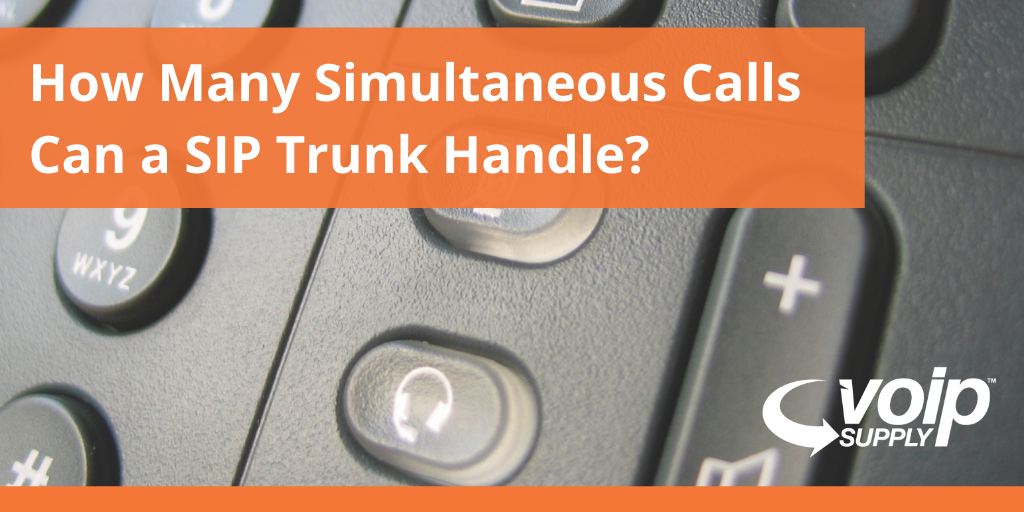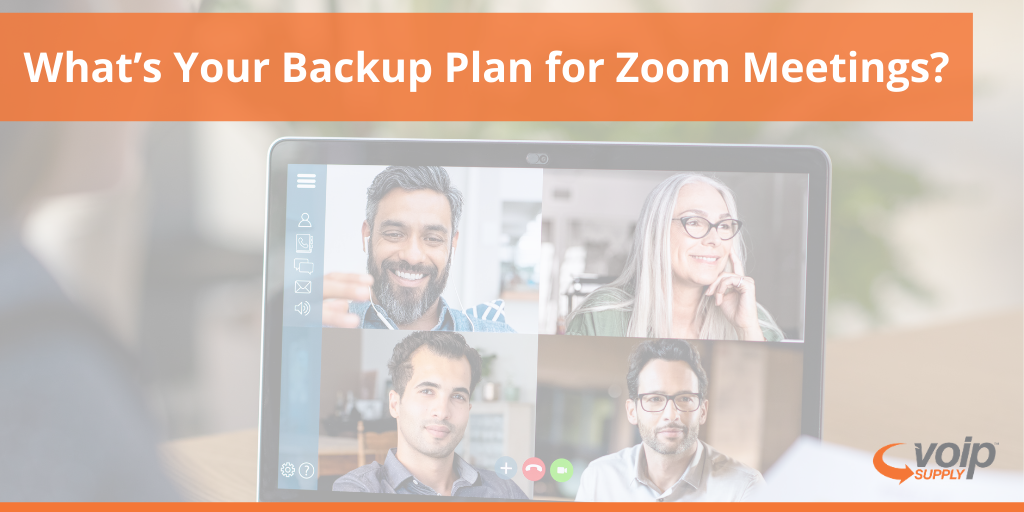Grandstream UCM6300 Series IP PBX Comparison
Grandstream’s UCM6300 series is a new series of high-end UCM IP PBXs. The UCM6300 series includes four models, the UCM6301, UCM6302, UCM6304, and UCM6308. Let’s check out what are the differences and which one is ideal for your business!
Download our webinar presentation slides here to learn more!
The Key Features of the UCM6300 Series:
- A true enterprise-grade unified communications solution
- Increased capacity – up to 5000 users
- Included video conferencing platform
- Wave mobile app for communicating with all endpoints
- UCM Remote Connect – available cloud SBC / NAT Traversal
- Built-in high-availability and hot standby
- API available for integrations and interoperability (Asterisk 16)
How do you choose the UCM6300 IP PBX model that is right for you? It depends on the capacity you need. How many users do you have? How many concurrent calls do you usually handle? Any FXO/FXS needs? See the chart below to compare these four models side by side:
The UCM6300 Series IP PBX gives you up to 8 FXO/FXS ports. See the layout of each model here:
The UCM6300 series also comes with more advanced features such as:
Built-in conferencing platform
- Built-in and fully included – no extra cost
- Supports desktop (WebRTC), mobile (Wave app), SIP video conferencing endpoints, IP phones
- 2, 3, 4 and 8 rooms
- 10, 20, 40 or 70 video participants
- 75, 150, 250 or 300 audio participants
- Video codecs: H. 265, H.264, H.263, H.263+, VP8
Wave Desktop – Wave Mobile App
- For iOS and Android
- Mobile communications hub for the UCM6300 series
- Free to download and use
- Communicate with any device or user integrated with the UCM6300 series
- Integrate with UCM Remote Connect (Not with Wave Lite ed.)
UCM Remote Connect Service
- Cloud NAT traversal service from Grandstream
- Create secure remote connections between remote users/devices and the UCM6300 series
- Ideal for any business with remote workers and/or multiple offices
- Create secure connections between remote UCMs
- Plans and specifications coming soon
Still not sure which UCM6300 model is the best for your communication needs? Call one of our VoIP experts at 1-800-398-8647 today for an evaluation! The UCM6300 series is coming soon! Stay tuned for more information.