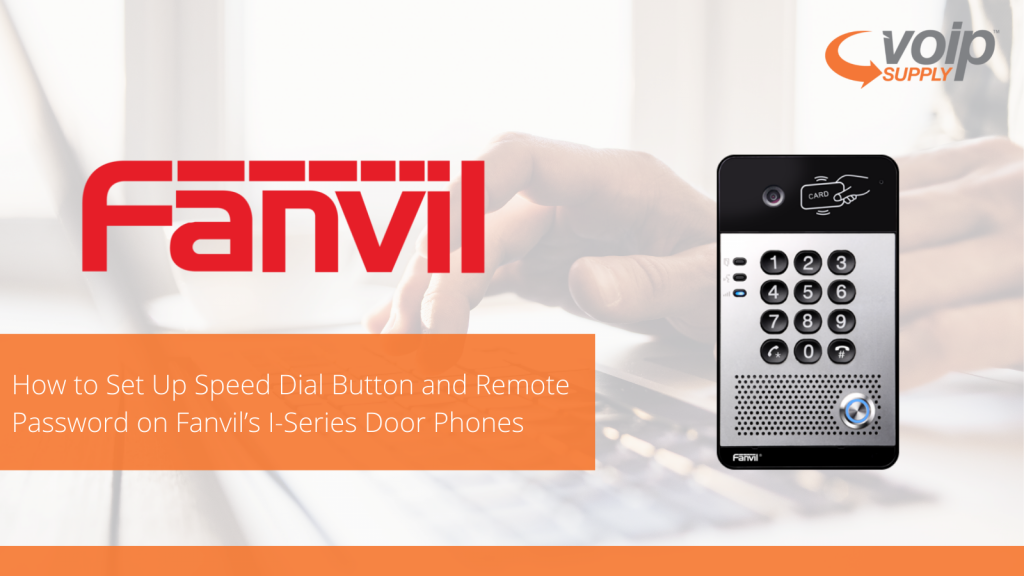Great Deals on Like-New Poly phones
VoIP Supply has a pretty great selection of used devices that are great for businesses on a budget. Our refurbished line of products, which we call Refresh, is backed by an entire one-year warranty, so that you can buy with peace of mind.
Check out our featured phones for this month of November, a great deal on used IP phones that is worth being thankful for.
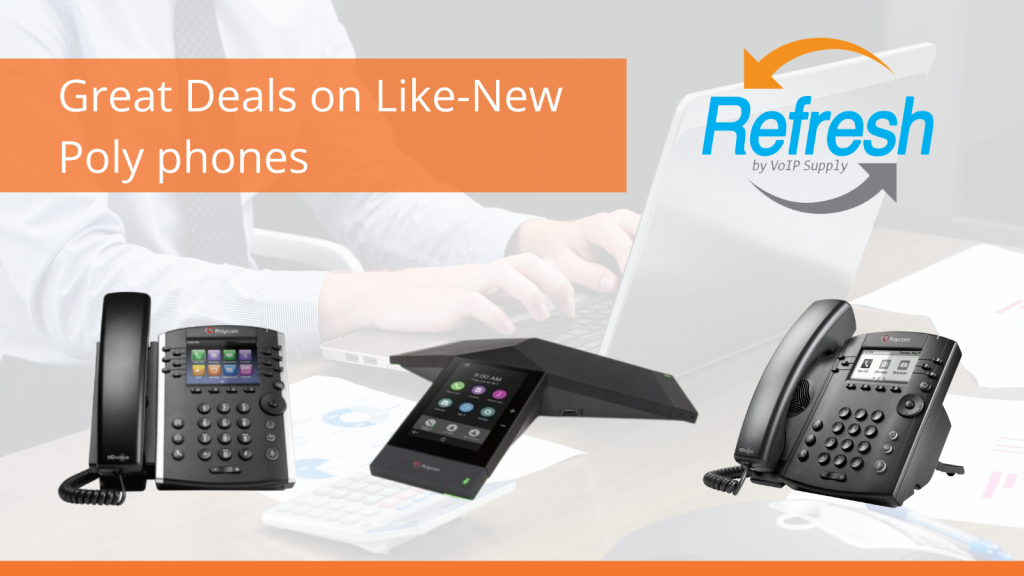
Poly Trio 8500
The Trio 8500 Conference Phone is perfect for small to medium size conference rooms. It can pick up voices up to 14 feet away and it is able to block out noises so that every call is clear. The intuitive 5-inch touchscreen display makes it easy to make and end calls as well as mute and control your device settings.
Quick features:
- 5-inch color LCD (720 x 1280 pixel)
- On-screen virtual keyboard
- 3 cardioid microphones
- 14ft/4.3m microphone pickup range
- Polycom® HD Voice™
- Polycom® Acoustic Clarity™ technology
- Polycom® NoiseBlock™
- Voice activity detection
- Polycom Zero Touch Provisioning
- QoS Support
- Open SIP and Microsoft Lync 2013/ Skype for Business/Office365 Cloud PBX
Poly VVX 400
The Poly VVX 400 is a 12-line IP Phone that supports HD Voice and PoE. It is a great choice for the office worker or receptionist that needs an easy to use and effective audio solution.
Quick Features:
- 12 Line appearances
- Polycom HD Voice
- 3.5″ (320×240) Backlit Color LCD
- Dual 10/100 RJ45 Ports
- RJ9 headset port
- Built-in auto sensing IEEE 802.3 af Power over Ethernet
- Optional 48V DC power supply (not included)
Poly VVX 311
Last but not least, this month we are also featuring the VVX 311 IP Phone. The VVX 311 is another great pick for the business user who makes a low to moderate number of calls on a regular basis. This is a great pick for cubicle workers and receptionists.
Quick features:
- 6 Line appearances
- Polycom HD Voice
- 3.5″ (320×240) Backlit Color LCD
- Dual Gigabit RJ45 Ports
- RJ9 headset port
- Built-in auto sensing IEEE 802.3 af Power over Ethernet
- Optional 48V DC power supply (not included)
- Easy integration with Unified Communication platforms
- VVX Expansion Module support
- 4-way directional navigation key
- Wired or Wireless Headset Support
Take advantage of these refurbished phones now while they are in stock and check out our wide selection of used, yet guaranteed devices here!