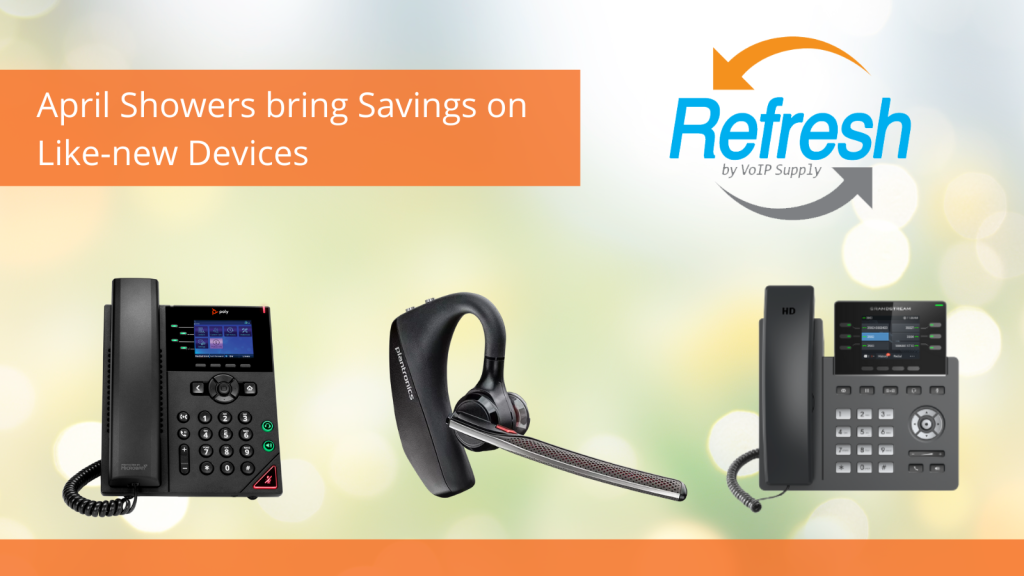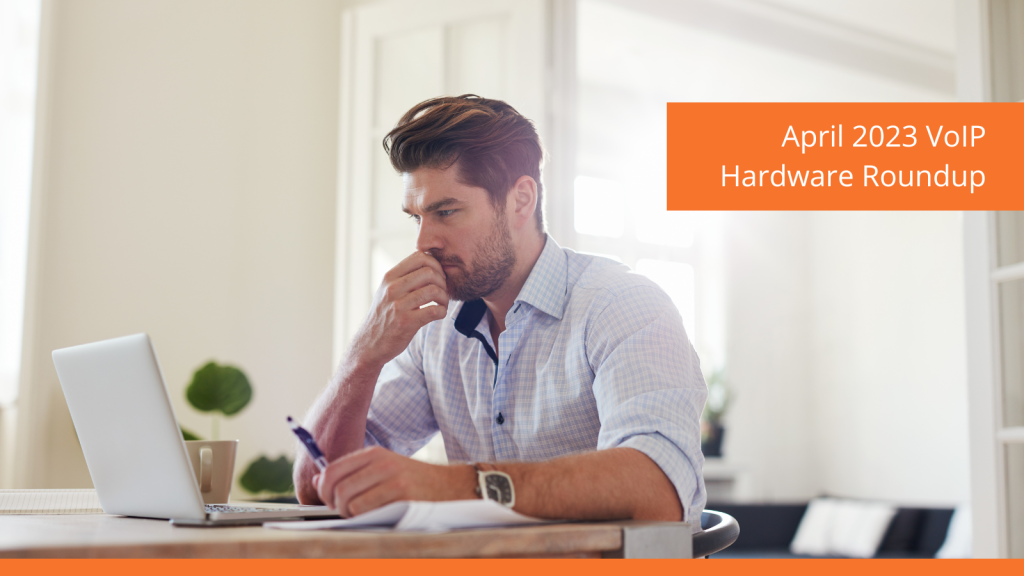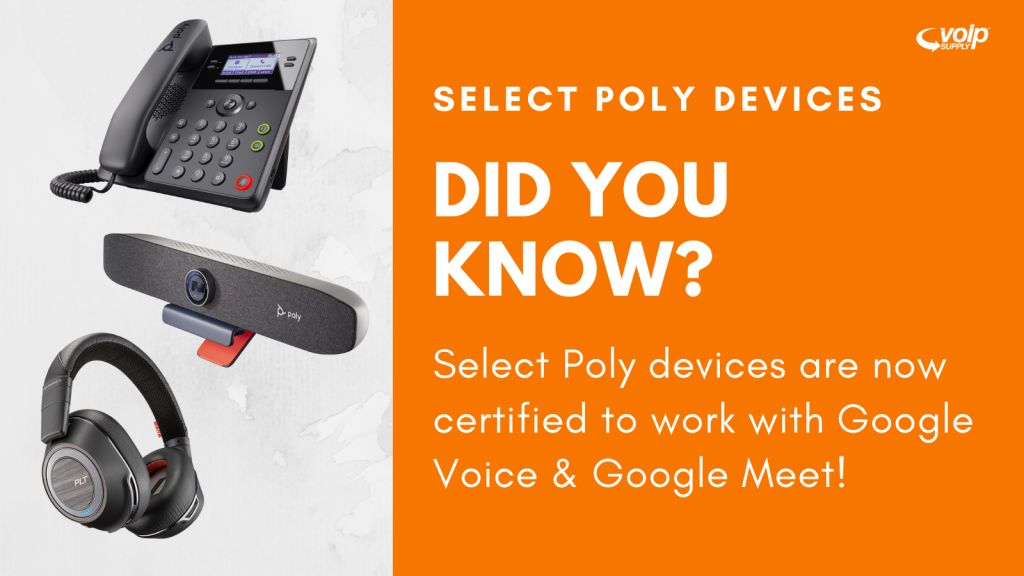Q&A What are VoIP Supply’s Top 5 Desktop VoIP Phones?

Are you looking for Desktop VoIP phones, but unsure of what to pick? Are you asking “What are the must-have VoIP phones of the year” but don’t want to sacrifice quality over choosing what’s considered trendy?
With that many phone options out there on the market, it can be tricky to narrow down what you really need. Choosing the best Desktop VoIP phones for your business requires careful consideration, and VoIP Supply aims to help.
As we head well into the new year, VoIP Supply researched and reviewed our most popular and recommended phones so that you can confidently choose the right one!
Here are five of VoIP Supply’s most popular Desktop VoIP phones:
Polycom VVX 250 4-Line Color Desktop Phone
The Polycom VVX 250 is the color phone for small offices, home offices, and cubicle workers. The VVX 250 phone features a sleek, modern design, easy deployment options, enterprise-grade HD sound quality, and reliable performance with a 2.8-inch color display.
Key Features:
- 2.8” color LCD screen, 320x 240-pixel resolution
- 4 line keys
- 4 soft keys
- In-call keys: call transfer and hold
- Illuminated audio keys
- HD audio
- 1 USB port
- 2x Gig-E ports
Fanvil X5U-V2 16-Line Mid-level IP Phone
The Fanvil X5U-V2 is a 16-line mid-level IP Phone that features two screens, one large 3.5-inch screen, and a second 2.4-inch side color screen, for added convenience when using DSS keys. The X5U-V2 has all the features a professional user needs such as great voice quality, built-in Bluetooth for connecting Bluetooth headsets, and the option to add a Wi-Fi dongle.
Key Features:
- 16 SIP lines
- HD audio with Harman speaker and wideband codec
- G.722 and Opus 3.5”480×320-pixel color display
- 2.4-inch 320×240-pixel color side display
- 30 DSS keys, 4 line keys with LED light
- Dual Gigabit port, PoE integrated
- Support built-in Bluetooth
- Support EHS wireless headset
- Support Wi-Fi via Wi-Fi dongle
- Support IPv4, IPv6 protocol
Fanvil X4U-V2 12-Line Mid-level IP Phone
The Fanvil X4U-V2 is a 12-line mid-level IP Phone that features two screens for added convenience when using DSS keys. The X4U-V2 has all the features a professional user needs such as great voice quality, support for EHS headsets, and the option to add a Bluetooth and Wi-Fi dongle.
Key Features:
- 12 SIP lines
- HD audio with Harman speaker and wideband codec G.722 and Opus
- 2.8-inch 320×240-pixel color display
- 2.4-inch 320×240-pixel color side display
- 30 DSS keys, 3 line keys with LED light
- Dual Gigabit port, PoE integrated
- Support EHS wireless headset
- Support Bluetooth via Bluetooth dongle
- Support Wi-Fi via Wi-Fi dongle
- Support IPv4, IPv6 protocol
The Sangoma P325 Mid-Range IP Phone features a bright 4.3-inch 480×272-pixel backlit color IPS LCD display and a rapid dial page scroll key for virtual line keys. The Sangoma P325 is equipped with a full-duplex HD speakerphone with echo cancellation, giving you crystal clear calls and blocking out the noise. The Sangoma P325 is an ideal phone to deploy with Sangoma’s entire Unified Communications portfolio including Switchvox, PBXact, FreePBX, and Asterisk.
Key Features:
- 4.3” 480×272-pixel color, IPS display
- 6 line keys with paging key
- Ethernet LAN and PC Port: 1000 Mbps (Gigabit)
- USB Ports: 1
- 4P4C (RJ-9) handset/headset jack
- 2 switched 10/100/1000 Mbps Ethernet ports
- 12 volt 1.6A DC power port
- Electronic Hookswitch signaling port
The Yealink T46U has an elegant appearance and a powerful chip. It features Opus support for better audio quality as well as noise filtering and an acoustic shield. The T46U has 2 USB ports and can be connected to Wi-Fi via the WF40 dongle (2.4g) or the WF50 dongle (5G). In addition, the T46U can be expanded with the Yealink EXP43 color screen expansion module to add up to 20 physical keys on each page with dual-color LEDs.
Key Features:
- 4.3″ 480×272-pixel color display with backlight
- Opus codec support
- Dual USB ports
- Dual firmware images
- Up to 16 SIP accounts
- Dual-port Gigabit Ethernet
- PoE support
- USB headset and EHS support
- Wi-Fi via WF40/WF50
- Bluetooth via BT40/BT41
- USB recording
- Supports color-screen expansion modules
- Stand with two adjustable angles
- Wall mountable
While this list is meant to get you on the right track, visit our website to learn more about what VoIP Supply has to offer, and give our VoIP experts a call today at 1-800-398-8647 to find out the best options for you!
Have you decided on a VoIP phone or do you have one of these models and would like to share your thoughts? Please leave a comment below.