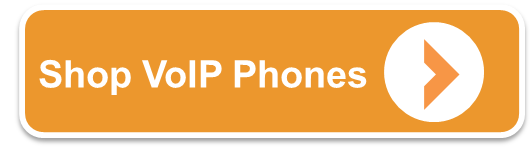At VoIP Supply, we are constantly expanding our product catalog to make sure we are able to fulfill all of our customers needs.
When we were researching Wi-Fi infrastructure, Ruckus Wireless was an easy choice.

David Callisch, Ruckus Wireless
I had the pleasure to discuss Ruckus Wireless with David Callisch, VP of Corporate Marketing, over at Ruckus Wireless.
He was able to shed light on different deployments for Ruckus, new products, and recent Ruckus partnerships. What follows is my interview with him. Enjoy!
VoIP Supply: For folks who are unfamiliar with Ruckus Wireless, tell us about your company?
David Callisch: Ruckus is now the world’s largest independent supplier of advanced Wi-Fi systems for enterprises and carriers around the globe. Headquartered in Sunnyvale, California, the company currently operates in some 35 countries with over 1,000 employees around the world. The culture of the company has always focused on our ability to innovate and respond more quickly to organizations with the technology they just can’t get from larger suppliers. Most companies like to deal with vendors such as Ruckus because we answer the phone when they call, listen when they talk and take their business as seriously as our own.
VS: What are the latest innovations from Ruckus?
DC: The most recent and notable innovation and technology offering from Ruckus was delivering the industry’s first 802.11ac Wave 2 system designed specifically around the new standard to deliver gigabit class Wi-Fi performance, extended range, and reliability.
Outdoors and in public venues like stadiums, companies are typically providing Wi-Fi service to a huge number of users each armed with multiple devices…So they need a smarter Wi-Fi infrastructure able to adapt to all these different variables. Our systems do just that.
VS: Any great installation stories that show how Ruckus Wireless can solve customer’s wireless needs?
DC: Columbia public schools, a large school district with some 30 schools covering 300 square miles recently saw Wi-Fi connections and data traffic explode. Unfortunately, their existing HP Wi-Fi infrastructure just couldn’t keep up. So they issued an RFP to all the competitive suppliers such as Aruba, Aerohive, Cisco, and Ruckus. They decided to pick two finalists and perform a proof of concept in two schools with the two different vendors. At the end of the trial, Ruckus was able to deliver three times the performance and range with 40% fewer access points at half the cost.
The school district has now become the first in the nation to standardize on 802.11ac Wave 2 products from Ruckus, deploying more than 1,400 APs to support 18,000 students.

Can you shed some light on the partnership with Juniper Networks?
Our new partnership with Juniper allows our customers to deploy a best-of-breed wired and wireless infrastructure able to support and scale to meet the insatiable demands for wireless performance. As mobile devices become faster and more powerful, the pressure is being placed on both the wired and wireless infrastructure to support unprecedented levels of client density.
VS: What is your personal favorite product in the Ruckus catalog?
DC: The coolest product that we have is our new ZoneFlex P300 Outdoor Wireless Bridge. It’s a long-range wireless bridge based on the 802.11ac standard. The P300 can be used to extend a broadband connection and hundreds of megabits per second over 8 to 20 miles depending on the type of antenna used. It’s super small, super light and helps companies effectively eliminate the need for fiber connections between sites where they just can’t afford or get fiber connections.
VS: What are some common problems you see with WiFi infrastructure that Ruckus can help solve?
DC: Ultra-fast wireless performance at longer ranges, more stable and reliable connectivity, and the ability to automatically adapt Wi-Fi signals to a large number of clients wanting to connect at the same time within constantly changing environmental conditions.
Unlike every other supplier out there, Ruckus builds carrier-grade Wi-Fi systems that not only scale to insane levels but are simple to deploy and among the most cost-effective in the world.
VS: Outdoor WiFi is common on campuses, public spaces, and stadiums. Is it more or less challenging than an indoor application?
DC: Generally speaking outdoor Wi-Fi is more challenging but it all depends. Outdoors and in public venues like stadiums, companies are typically providing Wi-Fi service to a huge number of users each armed with multiple devices. These myriad devices are unknown and not controlled by the company providing the Wi-Fi service within environments they can’t really control. So they need a smarter Wi-Fi infrastructure able to adapt to all these different variables. Our systems do just that.
VS: How does Ruckus address WiFi security concerns?
DC: By offering the most sophisticated encryption, authentication options and making them brain-dead simple to use. One good example of this is the innovation of dynamic pre-shared keys, a patented technology that automatically generates and can install a unique encryption key on each client devices with little to no human intervention, tying that encryption key to each device so it cannot be compromised.
VS: There are a lot of wireless solutions to choose from, what makes Ruckus different?
DC: Simply put, no other Wi-Fi system on the market today goes faster or farther, serving more users with the fewest number of access points. Unlike every other supplier out there, Ruckus builds carrier-grade Wi-Fi systems that not only scale to insane levels but are simple to deploy and among the most cost-effective in the world.