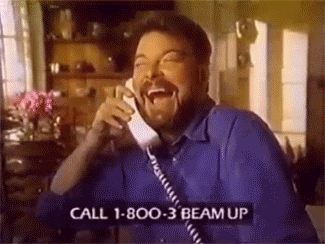UCM 6102: How Do I Keep all the Call Recordings?

Our tech support team at VoIP Supply offers great pre- and post-sales support plus provisioning, consultations, configuration, and installation help. We get a lot of VoIP hardware and software questions and would like to share the solutions with everyone.
In the previous Mom’s calling Q&A series, we have discussed: UCM 6102: Do I Need a Different Configuration to Backup? Today, we have more new real questions and answers from VoIP users just like you.
How Do I Keep all the Call Recordings on UCM 6102?
Q: If I want to keep all the call recordings on UCM 6102 do I just swap out the SD cards as they get full? And how much recording time can each SD hold? 
A: Saving calls records and how many would depend on the size of the SD card you would use. There is 1,024MB in 1 GB and each recording, let’s say a 1-hour call would be around 20mb. They can keep the recordings on SD cards and just substitute new cards as they become filled.
More Questions?
Did you find this article useful? Share your thoughts with us! If you have more VoIP questions to ask us, please submit a technical support ticket or contact our VoIP experts today at (866)-582-8591.