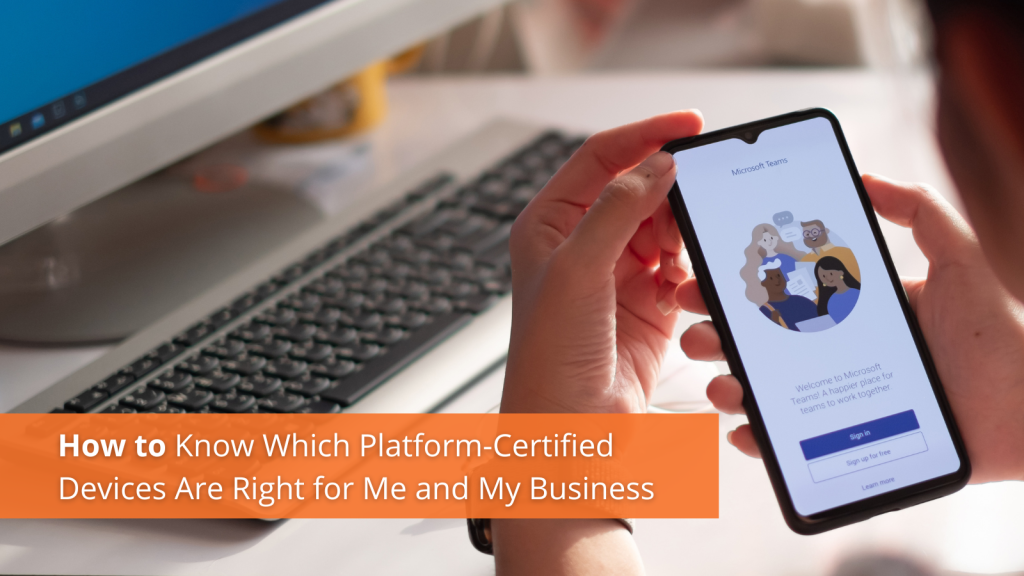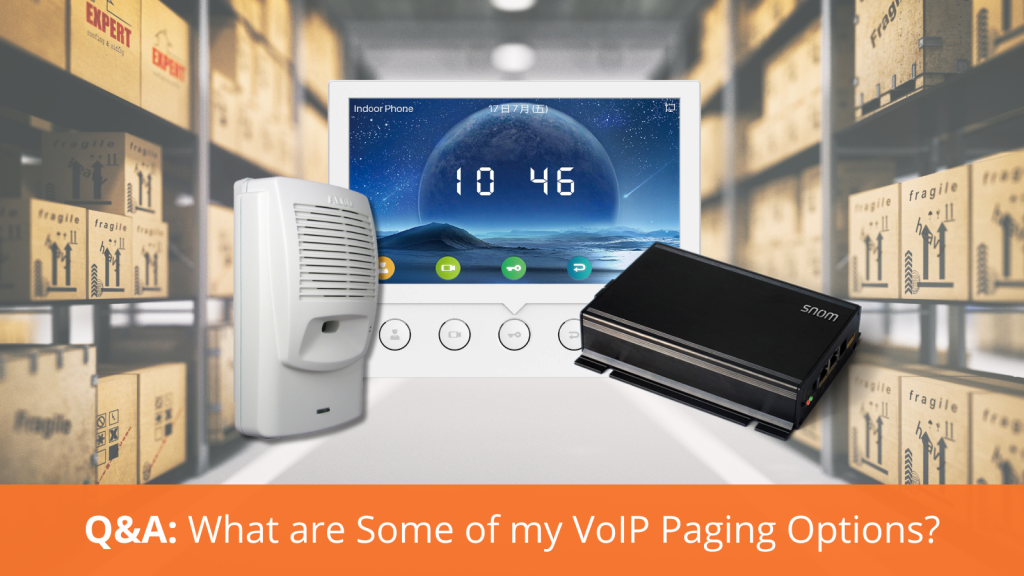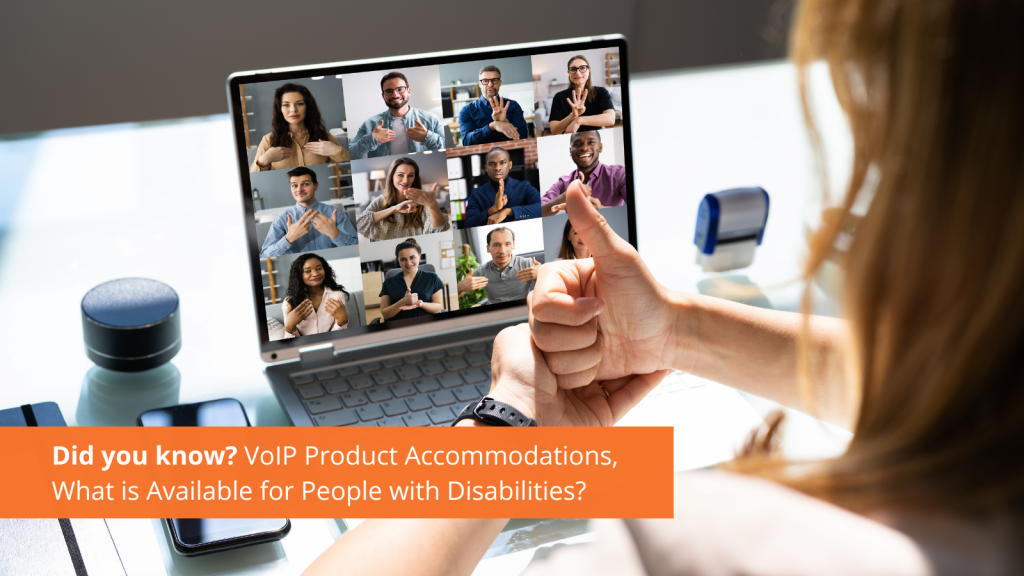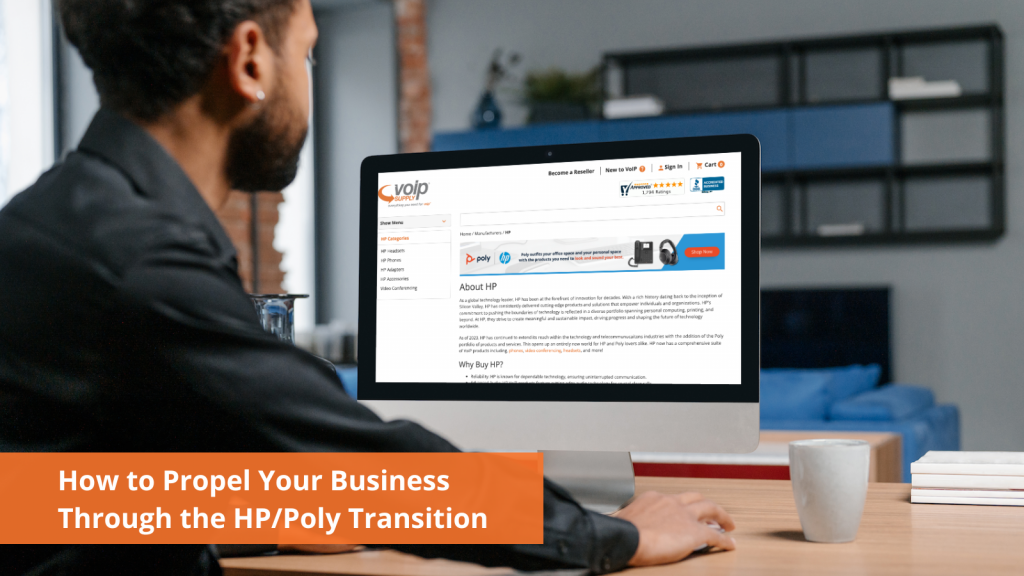How To: Stay on Top of the Upward Trending VoIP Phone Industry in 2024

Voice over Internet Protocol (VoIP) phones are experiencing a significant surge in popularity in 2024. As businesses and individuals increasingly prioritize efficiency, cost-effectiveness, and flexibility, the advantages offered by VoIP phones are becoming more apparent. According an article from Technology Reseller News, “Regardless of your chosen communication model, whether it’s hybrid, on-site, or entirely work from home, your telephony remains the cornerstone of your communications system.” VoIP phones and the VoIP industry are continuing to skyrocket and here are some things to know for 2024.
One of the key factors driving the popularity of VoIP phones is the enhanced flexibility and mobility they offer. With the ability to make calls from anywhere with an internet connection, users are no longer confined to traditional landline systems. Whether you’re working remotely, on the move, or in the office, VoIP phones keep you seamlessly connected, making them increasingly appealing in 2024.
In most cases, cost optimization is a top priority concern for businesses and VoIP phones emerge as a cost-efficient alternative to traditional telephone systems. By leveraging lower infrastructure costs, reduced call rates, and the absence of additional hardware requirements, businesses can achieve significant savings without compromising on seamless communication. The economic benefits of VoIP play a pivotal role in its growing adoption across various industries.
A little-known fact about VoIP phones is their ability to realize that 50% of all voice conversations are silent. Think about it, when one person is talking, the other person is silent, listening to what they have to say. While you are silently listening, your phone does not have to be sending “voice data” information, because you are not talking. VoIP phone technology has been able to take advantage of this by utilizing “silence suppression.” VoIP phones will only send data when necessary and will not send anything if it detects silence or small amounts of background noise. Unlike traditional phones which constantly send data whether you are speaking or not, inevitably costing you more money.
One of the most exciting things about VoIP phones and technology in 2024 is its integration with Artificial Intelligence (AI), which we all know will only continue to grow. According to Technology Reseller News, “Almost 90% of companies participating in our research see the value in deploying Generative AI meeting assistants,” says Irwin Lazar, President and Principal Analyst, Metrigy.” VoIP Phones and systems were actually ahead of the game in the utilization of AI for quite some time and now that the whole world is actively using and developing more AI technology, VoIP will continue to trend upwards in this arena as well.
The year 2024 sees VoIP phones soaring in popularity, proving their unmatched ability to cater to the ever-changing needs of businesses and individuals alike. With their seamless blend of adaptability, affordability, cutting-edge features, integration capabilities, and technological advancements, VoIP phones are solidifying their position as the frontrunner in the realm of communication. As the demand for efficient and groundbreaking communication solutions continues to surge, VoIP phones are poised to maintain their impressive upward trajectory. VoIP Supply has a WIDE array of VoIP phones from many different manufacturers, brands, and types. We have our VoIP phone experts on standby ready to answer any questions you may have. If you have any comments or questions for us, please feel free to leave a comment below, chat with one of our VoIP experts at www.voipsupply.com, or call us at 1-800-398-8647.