How to Read Battery Life on the Plantronics Calisto P620
Everyone knows by now that the way we work has changed from the past. The days of having to be in the office all the time or waiting a full day for a response to an email are long gone. Now, more than ever, people are bringing their office with them on the go, and now responding to important messages can be almost instantaneous.
We are able to achieve this style of work largely because of the popular BYOD trend that has been taking over businesses. Tons of new gadgets are coming out faster than we can buy them, which has made working from home or on the road simple. It seems that even with all of these new toys there will always be some reason to show up to the office every now and again. Wait. Is there?
One thing that comes to mind when I think of having to be in the office is for a conference. Not being present for a big meeting or a big company decision seems somewhat unprofessional. But then I think about it more, and well, nope.
It is a new age of business, and with video conferencing becoming more popular, it seems like just hearing your voice or seeing you on a screen is 100% acceptable these days. You really don’t have to be present for a conference. Especially if you are one of the many road warriors that are out there.
If you have been living under a rock, then allow me to have the opportunity to blow your mind and tell you that there are personal and portable conference phones! Most of these are Bluetooth, can plug into up to your laptop, and fit in the palm of your hand!
If you find yourself on the road a lot, but still need to be involved in conference room meetings, then this is something you will want to look into. Or if you haven’t been living under a rock, this might be something you already have.
For this blog, we are going to take a look at the Plantronics Calisto P620. This is a popular portable conference phone that delivers. This was designed with mobility in mind and is a must-have for when you need to be on a conference call in say, your hotel room.
How to Read Battery Life on the Plantronics Calisto P620
When fully charged, the Calisto P620 offers up to 6 hours of talk time bust just like anything else, the more you use it, the more the battery will drain. So how can you tell how much battery life is left in your Calisto P620? The flashing red LED on the unit will let you know how low your battery is by how many times it flashes in a cycle! Here’s what I mean:
- If you have 2 to 6 hours of talk time, the Calisto P620 will flash red once.
- If you have less than 2 hours of talk time remaining, the Calisto P620 will flash twice.
- If you have less than 30 minutes of talk time remaining, then you will see three flashes.
If you do in fact see the red LED flashing in threes then it is time to charge! If you are in a pinch, you can plug the Calisto P620 into your laptop via USB to charge as well! Because we all know that keeping anything portable charged is extremely important!
Are you a road warrior? Do you use the Plantronics Calisto P620? If not, what do you use for your portable conference phone? We want to know!

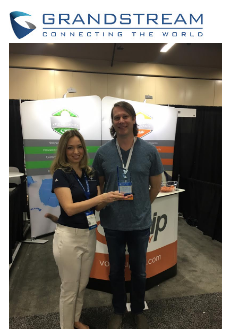 VoIP Supply received the Gold Level Distribution Partner Award by Grandstream at Channel Partners event this year. This award is to recognize VoIP Supply as a valuable partner with Grandstream and thank them for their dedication in marketing and sales efforts.
VoIP Supply received the Gold Level Distribution Partner Award by Grandstream at Channel Partners event this year. This award is to recognize VoIP Supply as a valuable partner with Grandstream and thank them for their dedication in marketing and sales efforts.















