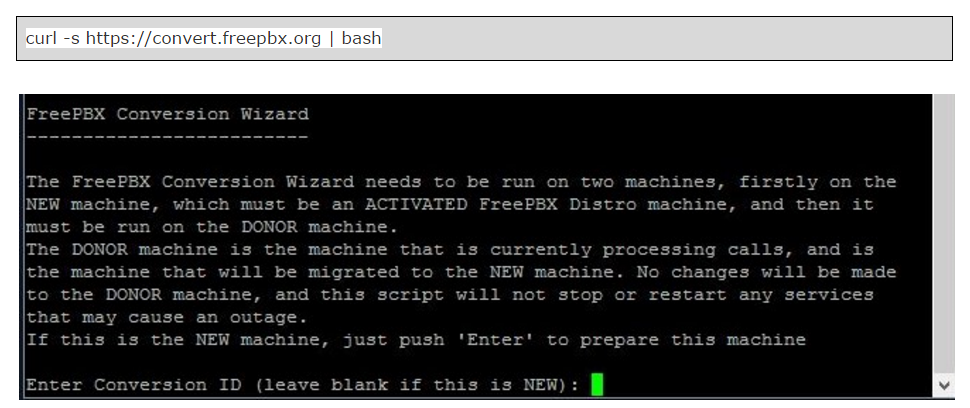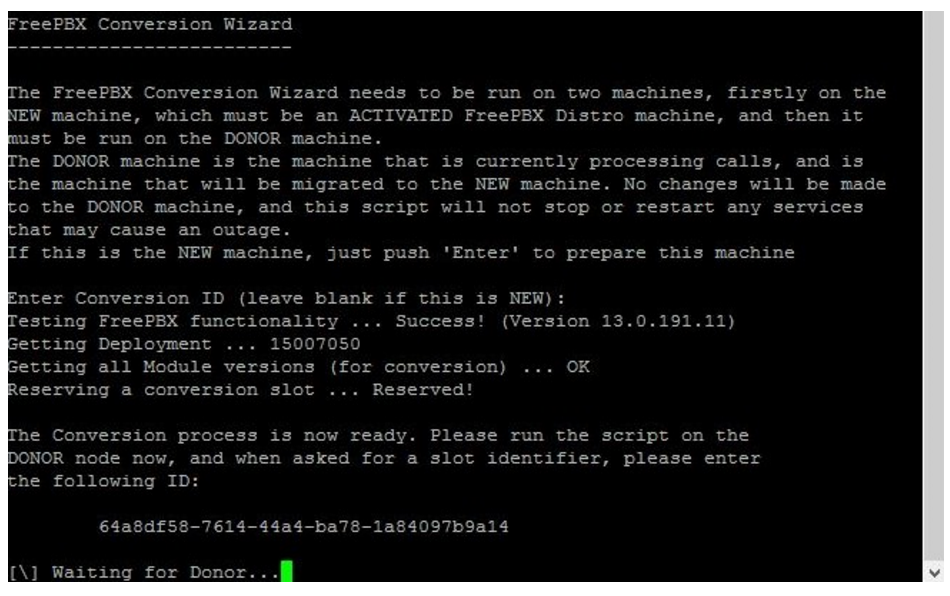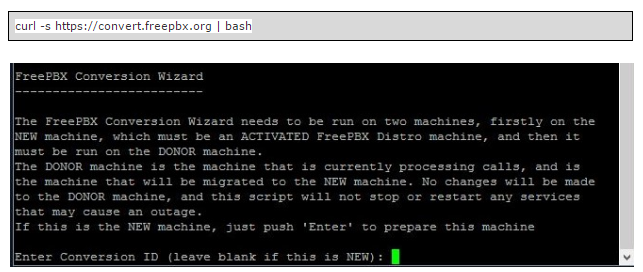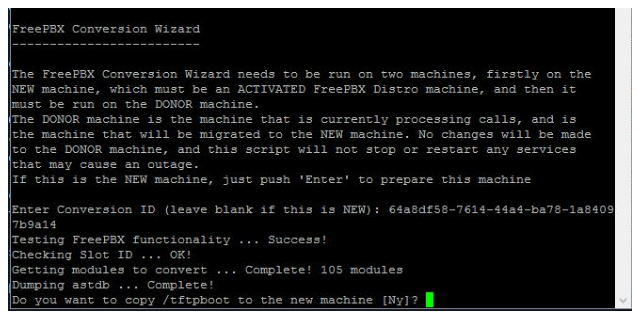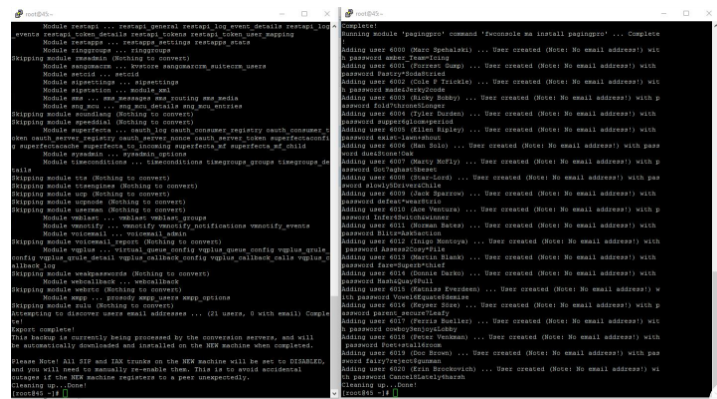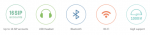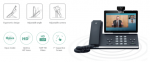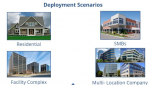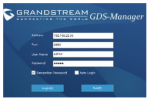Enterprise Session Border Controller (eSBC): Why can’t I just connect my Phone to a SIP trunk?
Cost saving is one of the main reasons for many businesses and enterprises to move to VoIP. For businesses that deploy SIP trunks, it may be tempting to cut corners by using lower cost network elements, or by omitting some devices they considered “non-essential” but nice-to-have.
One question we often hear is “Why can’t I just connect my IP Phone or IP PBX to a SIP trunk?” Well, to answer that question, let’s take a look at the risks you are exposed to without an extra protection.
Issue #1 – Security
You may encounter unexpected high phone bills. According to the Communications Fraud Control Association (CFCA) report, the Internet-based toll fraud cost small business victims $6.08 billion in 2015. Hacking, spamming, and tampering are difficult to prevent without an extra layer of protection.
Failing to encrypt the SIP signaling data can expose such information as user credentials, phone numbers, IP addresses and aspects of the company network topology to malicious intruders.
Solution:
Both SIP signaling information and media content (digitized voice) must be protected (hidden) by encryption.
A high-quality eSBC like Patton’s SN4451 Series will provide a rich set of security features that protect the provider WAN network and the customer LAN from each other, as well as from external security vulnerabilities.
Issue # 2 – Reliability
IP telephony operates over a complicated computer-based network and it can have network failure and downtime if it’s not protected. Such network failures can cause gaps in a company’s phone service resulting in disrupted communications and loss of business continuity.
Solution:
Patton’s SN4511 eSBCs provides a failover mechanism, and that also provides media gateway and IP routing functions, can deliver survivability for voice and data over a fallback connection to the local phone company (PSTN).
Issue #3 – Service Quality
Bad service quality is the worst. You could lose customers or subscribers because of the poor voice quality or unreliable service.
Solution:
Patton’s SN4451 eSBCs provide dual Quality of Service (QoS) mechanisms that include:
- Bandwidth Reservation – minimum link capacity allocated for voice packets
- Downstream QoS – throttling mechanisms that limit and slow down large downstream data bursts to prevent flooding the capacity of the link.
Issue #4 – Interoperability
Potential business customers have selected innumerable brands of (traditional or IP-based) PBXs and phones. How many can you realistically certify for guaranteed interoperability with your network elements, protocols, and services?
Solution:
Patton’s eSBCs provide legacy interfaces that IP-enable existing ISDN and POTS business phone systems helps businesses preserve the value and extend the useful life of their capital investments in traditional telephony solutions. While taking advantage of the cost-saving and operational benefits of IP telephony, such solutions enable companies to migrate to converged communications at the pace they deem most comfortable and cost-effective.
Download Patton’s full white paper here.
More Benefits from Patton’s SN5541 eSBCs
Patton’s SN5541 Series acts as VoIP gateway, eSBC, access router and QoS CPE all in one device. It also monitors, prevents, reduces, and resolves network and voice quality problems. Learn more here!

- Up to 8 FXS interfaces
- Advanced Local Call Switching
- Network Monitoring
- Auto-Provisioning
- Easy Management & Provisioning
- Full VoIP protocol support
- Made in the USA
- Free Software Upgrades

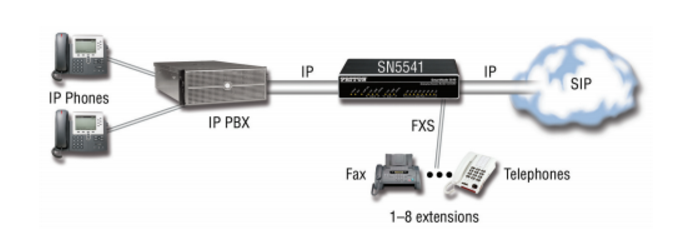









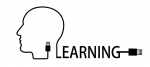 When we first learn that Elastix had suffered an untimely demise, we were a little surprised. The good folks at Palo Santo had built a well-known and loved the platform that seemed to do all its capabilities. Elastix’s popularity was widespread across the globe, which now causes a problem for those still using a platform that’s no longer commercially supported.
When we first learn that Elastix had suffered an untimely demise, we were a little surprised. The good folks at Palo Santo had built a well-known and loved the platform that seemed to do all its capabilities. Elastix’s popularity was widespread across the globe, which now causes a problem for those still using a platform that’s no longer commercially supported.