VTech and German-based Snom Create Powerful Communication Solutions
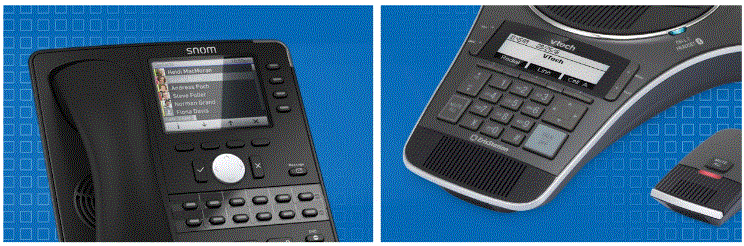
 VTech Communications, Inc.is no stranger to the Voice over Internet. As a global leader in electronic learning products and the world cordless telephones, VTech constantly grows and improves customers and partners.
VTech Communications, Inc.is no stranger to the Voice over Internet. As a global leader in electronic learning products and the world cordless telephones, VTech constantly grows and improves customers and partners.
After VTech acquired Snom Technology GmbH, the world’s first and leading brand of enterprise, the two companies have become stronger and more powerful than ever in the areas of hardware, software development, telephony R&D, and operational efficiency.
 Snom and VTech operate separately to take full advantages of the two companies’ strengths as well as to create a powerhouse team. Together, with the global experience of Snom in VoIP telephony and technical support, and with the operational capability and state-of-the-art design of VTech, the two companies have strengthened their product portfolios and technological leadership to deliver a wide range of powerful, innovative product lines to their customers. These products include:
Snom and VTech operate separately to take full advantages of the two companies’ strengths as well as to create a powerhouse team. Together, with the global experience of Snom in VoIP telephony and technical support, and with the operational capability and state-of-the-art design of VTech, the two companies have strengthened their product portfolios and technological leadership to deliver a wide range of powerful, innovative product lines to their customers. These products include:
- SIP phones
- DECT wireless desksets
- Wireless conference speakerphones
- Wireless headsets, softphone applications
- Broadcast solutions
- Public announcement systems
- Multi-base station DECT systems
- Campus developments
- Specialized hospitality phones
Click here to see all VTech products and Snom products.
As one unified company, VTech and Snom can now provide more diverse products at competitive pricing.
The acquisition has increased synergy in sales development for both VTech and Snom. This win-win partnership is expected to further strengthen their market position in the VoIP industry and produce positive effects in the Pacific region and North America. Stay tuned for more exciting news.


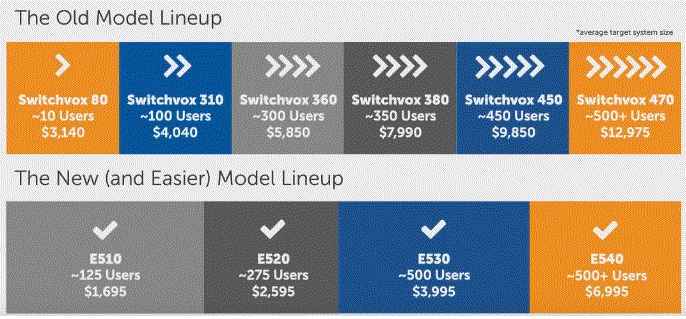






 We work with a number of customers who are beginning to explore Hosted VoIP phone service. There are many benefits to having your phone system in the Cloud: technology remains fresh; you pay a smaller fee upfront; no ongoing maintenance fees and many more. There are several reasons why a
We work with a number of customers who are beginning to explore Hosted VoIP phone service. There are many benefits to having your phone system in the Cloud: technology remains fresh; you pay a smaller fee upfront; no ongoing maintenance fees and many more. There are several reasons why a 



