Grandstream Introduced HA100 High-Availability Controller for the UCM6510 IP PBX
September 25, 2017 – Grandstream announced the release of the new HA100, a high-availability controller for their UCM6510 IP PBX.
Designed for businesses that demand a 100% uptime, redundant voice system, the HA100 provides an automatic failover solution when paired with two UCM6510 IP PBXs. The controller will monitor the operational status of both IP PBXs constantly and will automatically switch all system control to the secondary UCM6510 when the primary device fails (including all the connected telephone lines, network links, auxiliary devices, all registered SIP endpoints and the recorded voicemails).
 “Many businesses today require communication solutions that are always-on and fully redundant. For these businesses, a communication platform being down for even a minute can have catastrophic consequences. As our customers around the world continue to deploy the UCM6510 into mission-critical industries, the HA100 ensures that end-user customers will have a completely reliable solution with seamless failover options,” said David Li, CEO of Grandstream.
“Many businesses today require communication solutions that are always-on and fully redundant. For these businesses, a communication platform being down for even a minute can have catastrophic consequences. As our customers around the world continue to deploy the UCM6510 into mission-critical industries, the HA100 ensures that end-user customers will have a completely reliable solution with seamless failover options,” said David Li, CEO of Grandstream.
Key Features:
- Connects and constantly monitors two UCM6510 together for high availability
- Smart failover solution that automatically switches to a hot-standby secondary UCM6510 if the primary one fails
- Up to 14 LED indicators showing real-time status of all of the telecom lines, network links, auxiliary devices, etc
- Gratuitous ARP forces SIP endpoints to refresh the MAC address of the new UCM6510 without interruptions
- Fast 10 to 50 second system switching time depending on the number of registered endpoints
Check out the datasheet here! The HA100 is currently available at voipsupply.com. Check it out!




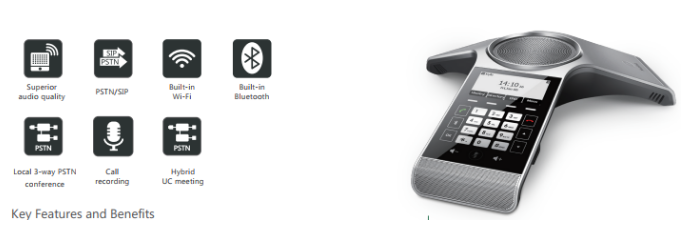




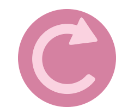 Sept. 19th, 2017- BroadSoft announced that they will be updating the firmware for Yealink T4xG/P/S Series and Polycom VVX IP Phones through their BroadCloud offering! Find some details here:
Sept. 19th, 2017- BroadSoft announced that they will be updating the firmware for Yealink T4xG/P/S Series and Polycom VVX IP Phones through their BroadCloud offering! Find some details here:







