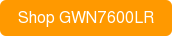Patton Released New SmartNode 4141 Series FXS VoIP Gateway
Already known as a leader and expert in integrated network access, transmission, IP and Frame Relay technologies, Patton recently announced their new release of the SmartNode 4141 Series FXS VoIP Gateway.
 The SN4141 Gateway supports up to eight phone or fax calls and is designed for all-IP applications where either old, non-replaceable telephones have to be integrated into a UCC environment. It delivers the legacy phone interfaces, service transparency, and flexible integration required for All-IP networks. Check out some highlighted features below:
The SN4141 Gateway supports up to eight phone or fax calls and is designed for all-IP applications where either old, non-replaceable telephones have to be integrated into a UCC environment. It delivers the legacy phone interfaces, service transparency, and flexible integration required for All-IP networks. Check out some highlighted features below:
- 8 FXS Analog Interfaces: 2, 4 or 8 FXS interfaces, supporting simultaneous voice or fax calls.
- Advanced Local Call Switching: Virtual interfaces and routing tables provide industry leading flexibility in call handling programming.
- Network Monitoring: Embedded PacketSmart Agent for network monitoring and assessment 24×7.
- Easy Management & Provisioning: WebWizard, HTTPS zero-touch provisioning, SNMP, command line interface. Automated mass provisioning with dual Software image for efficient large-scale deployments.
- Proprietary OS: Utilizes proprietary Trinity™ software for enhanced security.
- Full VoIP protocol support: SIPv2, SIPv2 over TLS, T.38, G.722 HD voice, RTP security with SRTP, fax and modem bypass, DTMF relay.0
- Ease of Use: Patton’s WebWizard is a time-saving tool for a fast and reliable installation.
- Outstanding Interoperability: Interoperable for voice and T.38 fax with leading SIP service providers, Softswitch vendors, and major IP PBX manufacturers
VoIP Supply is now accepting pre-orders. Check out more details about Patton’s 4141 Series FXS VoIP Gateway here!



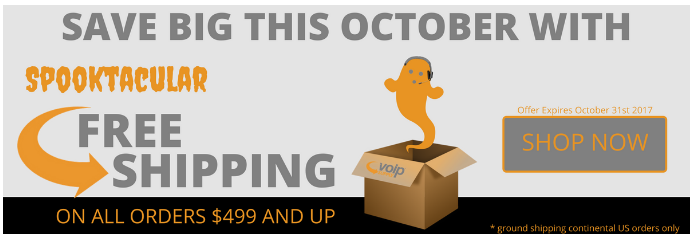






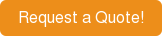
 Faxing has been the nemesis of VoIP systems for as long as VoIP has been a thing. If you had a good VoIP vendor in the past, they would generally recommend you stick to a landline, or PRI for your fax services. That was because faxing over protocols like SIP had proven to be completely unreliable due to the fickle nature of faxing over a best effort architecture. Even with the advent of T.38, faxing still was a problem child for many.
Faxing has been the nemesis of VoIP systems for as long as VoIP has been a thing. If you had a good VoIP vendor in the past, they would generally recommend you stick to a landline, or PRI for your fax services. That was because faxing over protocols like SIP had proven to be completely unreliable due to the fickle nature of faxing over a best effort architecture. Even with the advent of T.38, faxing still was a problem child for many.

 Sept. 27, 2017
Sept. 27, 2017