How To Lock and Unlock the Screen on the Grandstream WP820 Wireless WiFi Phone
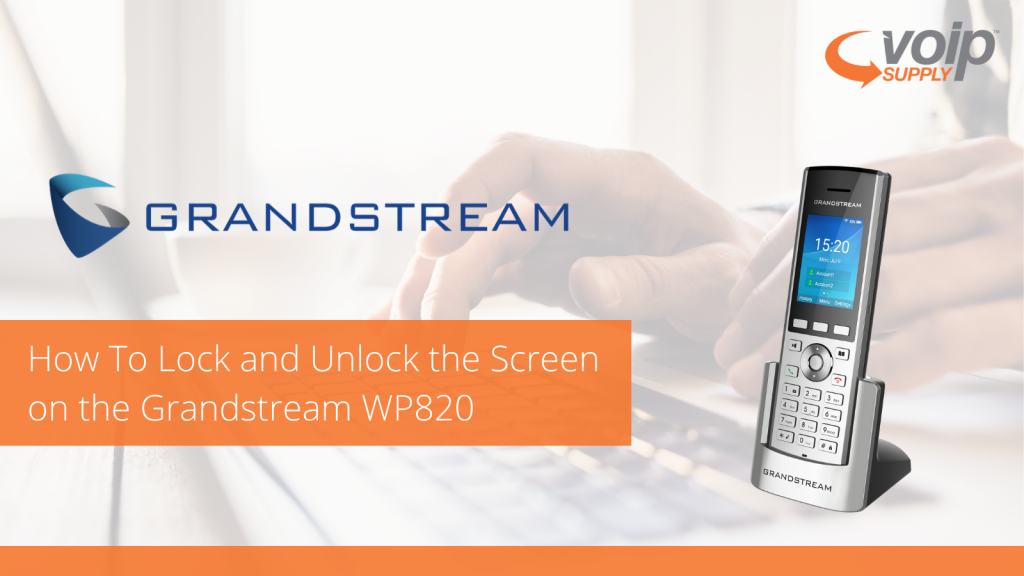
If you haven’t checked out the Grandstream WP820 Wireless WiFi Phone you are missing out! This is a really awesome product that gives you the freedom to move while staying connected. Another cool feature is that it can support custom Android apps that fit the phone’s screen/keys, giving you the ability to customize your phones to your requirements.
Because these phones are being carried around in harsh environments, it’s important to be able to lock and unlock the screen so that you don’t accidentally press a button or set off something you were not supposed to. So let’s get to it and walk through how to lock and unlock the screen on the Grandstream WP820 Wireless WiFi Phone!
To Lock the Screen
- Press the Pound key “#” and hold for approximately 2 seconds, or Press On-hook / power key while the LCD is idle.
- Always double check that the phone locked
- Note: When the phone is locked, it is still possible to pick up incoming calls.
To unlock the Screen
- Press Unlock button (Left softkey) and Pound key “#” to unlock the keys.
I know, this was pretty simple, but like I said it’s really important to lock the screens on these phones so that you don’t call or set something off that you didn’t mean to!
If you have any questions about the Grandstream WP820 Wireless WiFi Phone leave a comment below or reach out to us at 800-398-8647.