How to Blacklist a Number on a Yealink T54W
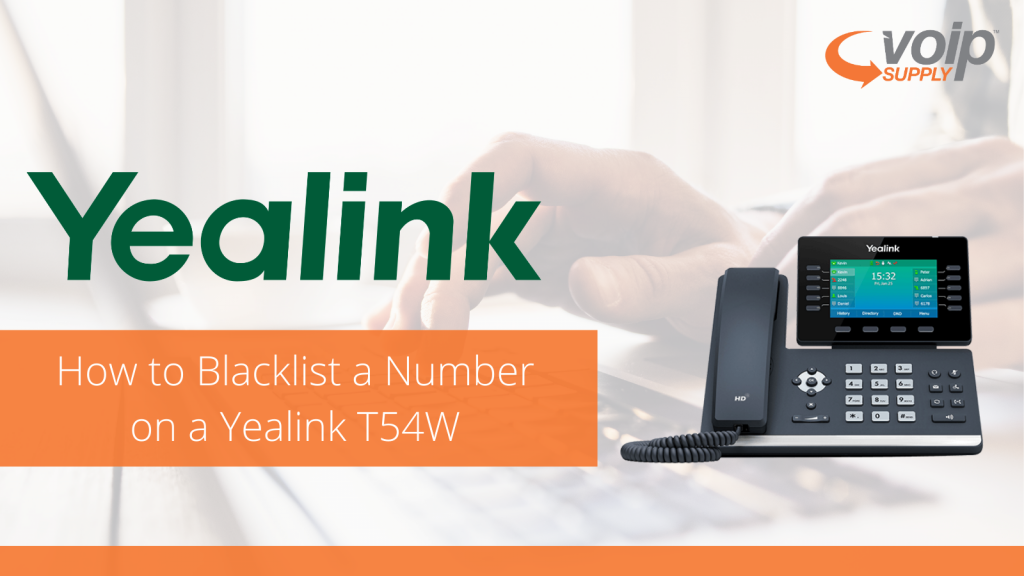
There is nothing more frustrating than someone calling you over and over, especially when you are at work trying to stay focused. If you’re using a VoIP phone, then don’t worry! There’s a good chance you can block that number for good!
We get a lot of questions on how to block numbers on Yealink’s T54W IP phone with built-in Bluetooth and WiFi, so we are going to use that for our example, but this ‘how-to’ will actually work on the following Yealink phones as well, the instructions might very a little (VP59 , T58A with Camera , SIP-T58A , SIP-T57W , SIP-T54W , SIP-T53W , SIP-T53 , SIP-T48S , SIP-T46S , SIP-T42S , SIP-T41S , SIP-T40G , SIP-T40P , SIP-T29G , SIP-T27G , SIP-T23G , SIP-T23P , SIP-T21(P) E2 , SIP-T19(P) E2 , SIP-T33P(G) , SIP-T31(P)(G) , SIP-T30(P) , W90 Multi-Cell System , W80 Multi-Cell System , W60P , W53P , W56P , W52P , T54W with DD10K , W41P , W59R , VP530 , SIP-T38G , SIP-T32G , SIP-T28P , CP860 , SIP-T26P , SIP-T22P , SIP-T21P , SIP-T20P , SIP-T19P , SIP VP-T49G , SIP-T48G , SIP-T46G , SIP-T42G , SIP-T27P , SIP-T41P).
First we will go through the steps to manually black list number from the phone and then we will walk you through how to do the same thing but through the Web UI.
Steps to blacklist a number on the Yealink T54W manually:
- Press Menu.

- Directory.
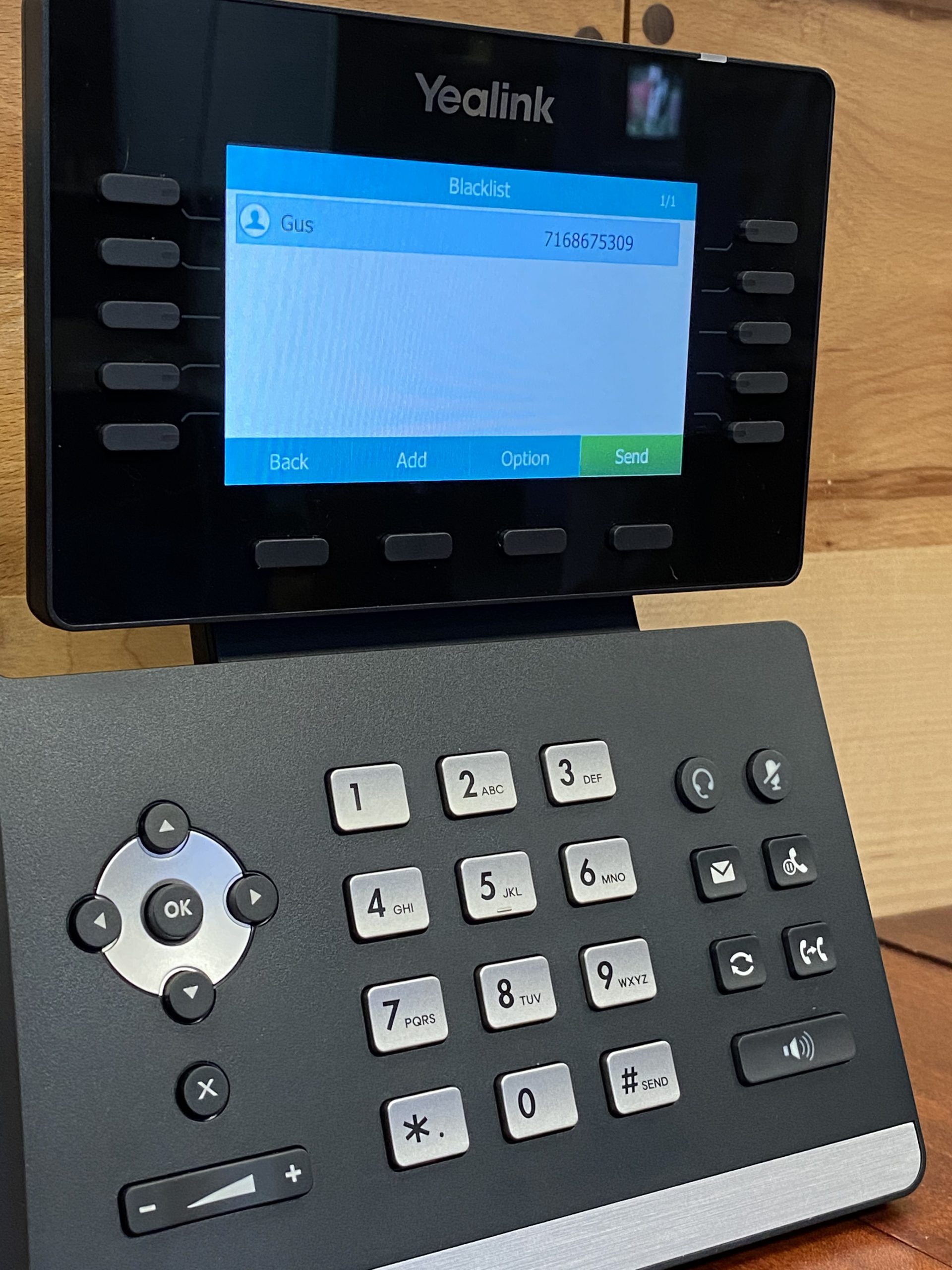
- Blacklist.
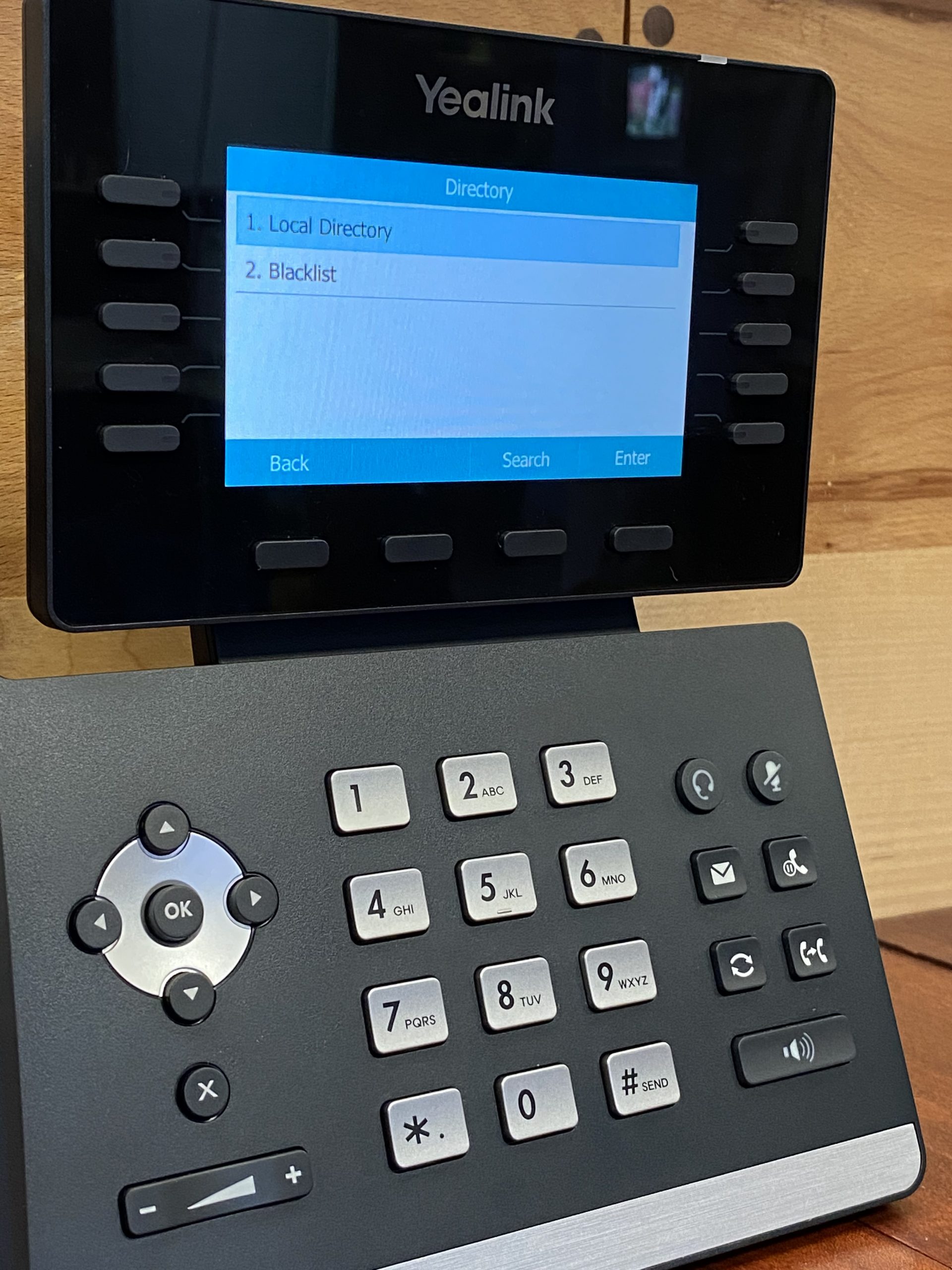
- Press the Add soft key.
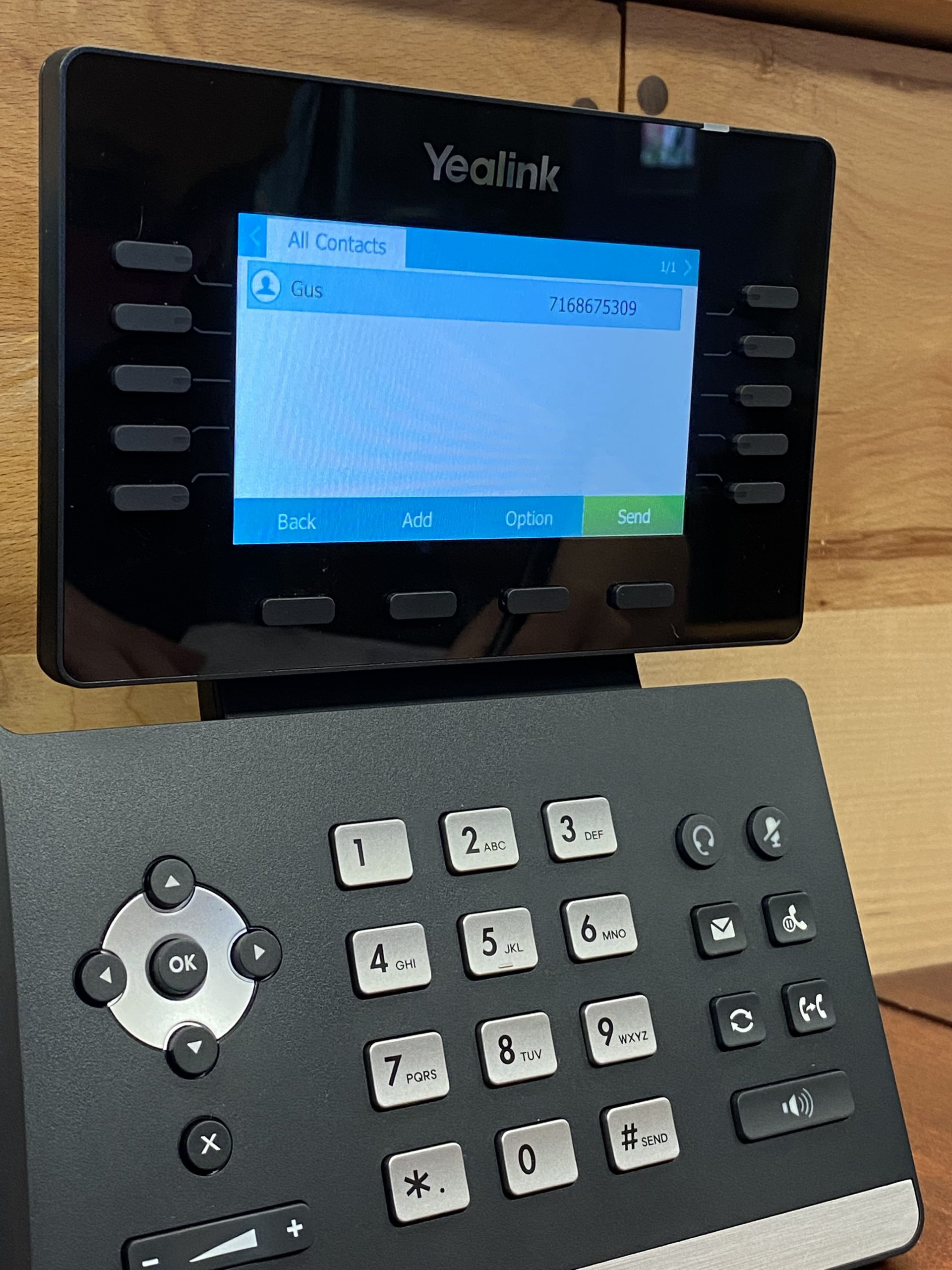
- Enter the name and the office, mobile or other numbers in the corresponding fields.
- To select the desired account from the Account field.
- Special Note: If Auto is selected, the phone will use the first available account when placing calls to the contact from the blacklist.
- Press the Add soft key to accept the change or the Back soft key to cancel.
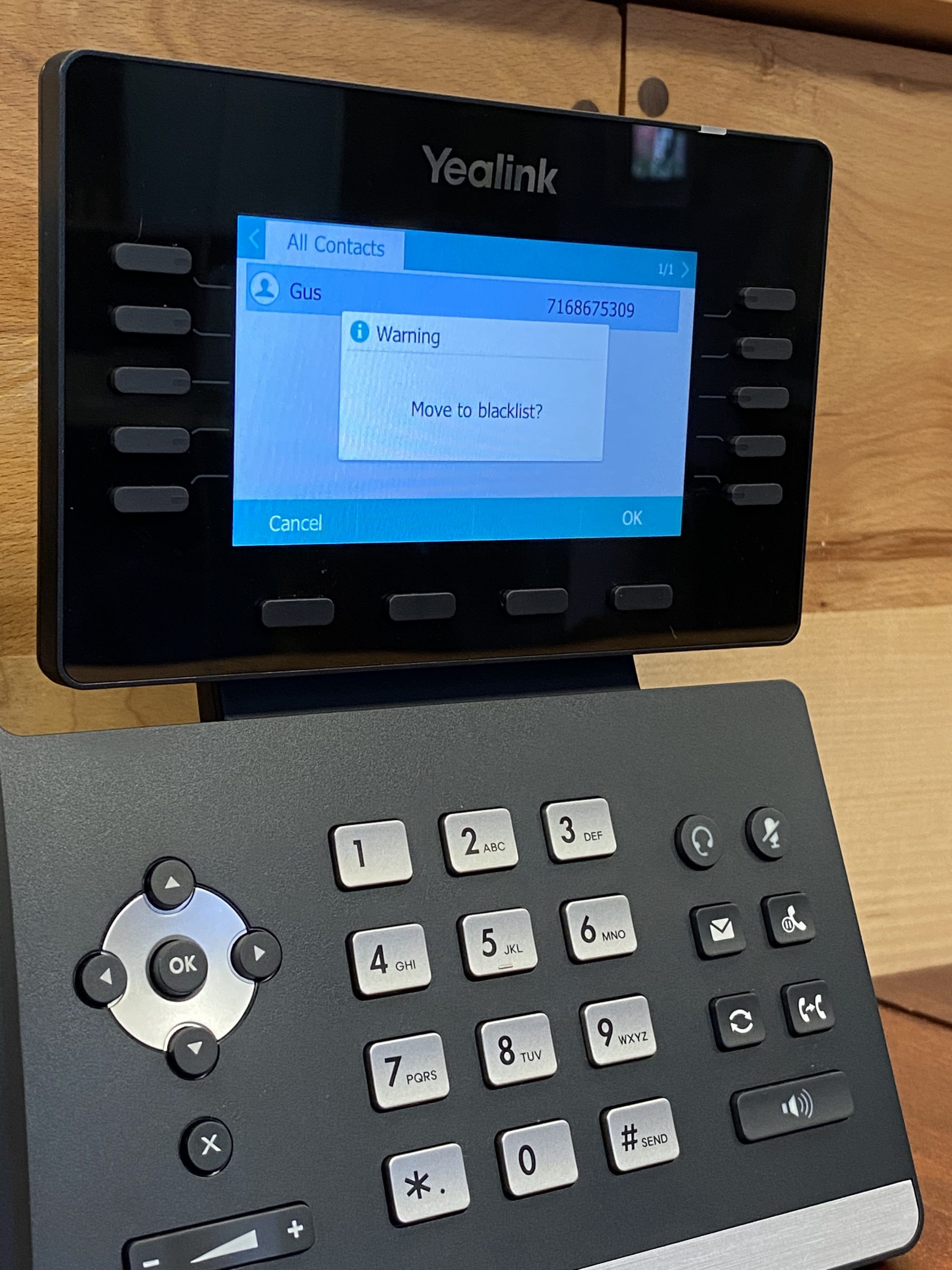
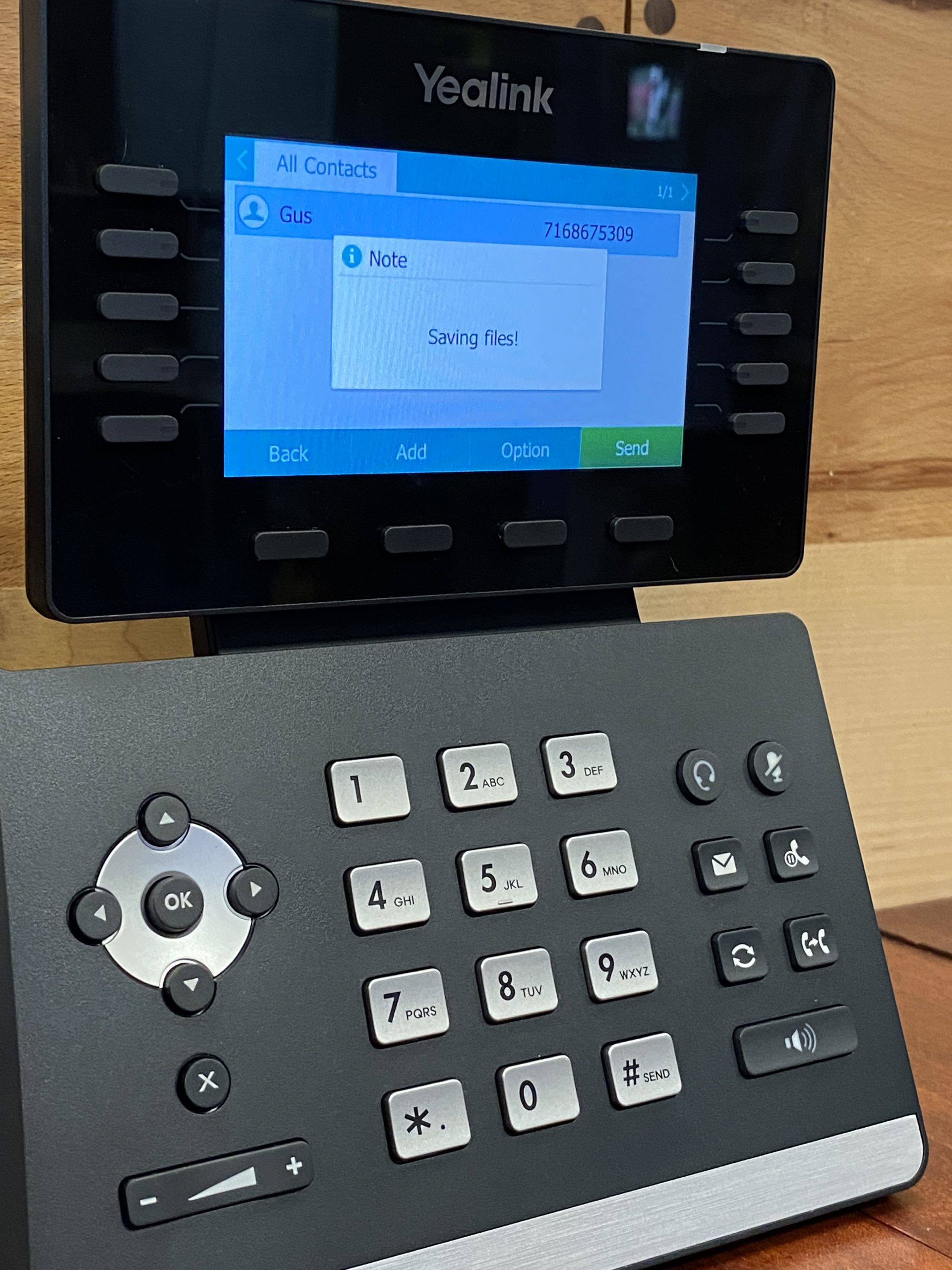
Steps to blacklist a number on a Yealink T54W from the local directory:
- Press the Directory soft key.

- Special Note: The IP phone enters the local directory directly as there is only Local Directory in the directory by default. If Local Directory is removed from the directory, press Menu->Directory->Local Directory to enter the local directory.
- Press the Enter soft key.
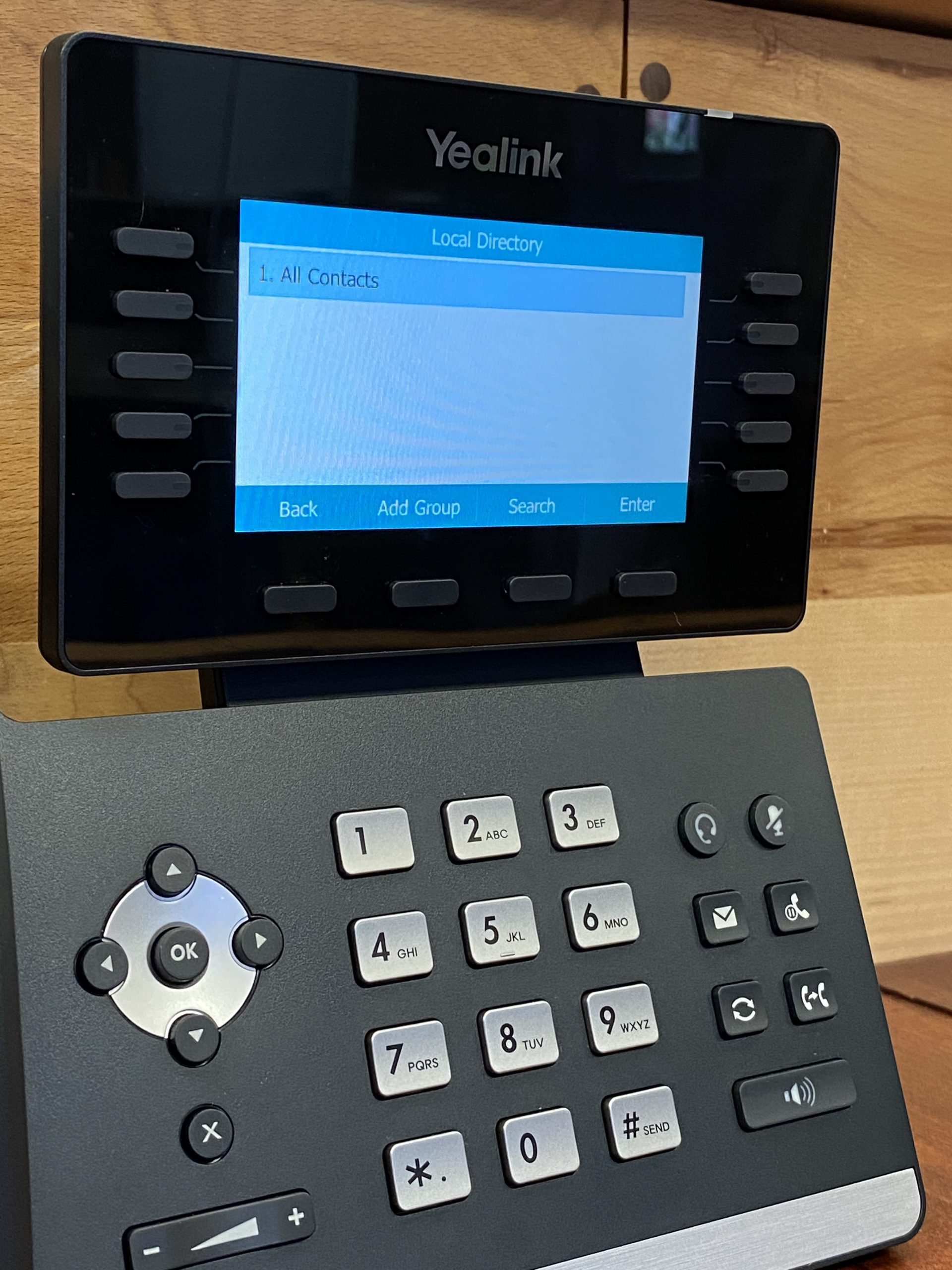
- Special Note: If the groups have been added to the local directory, select the desired group and then press the Enter soft key.
- To select the desired contact.
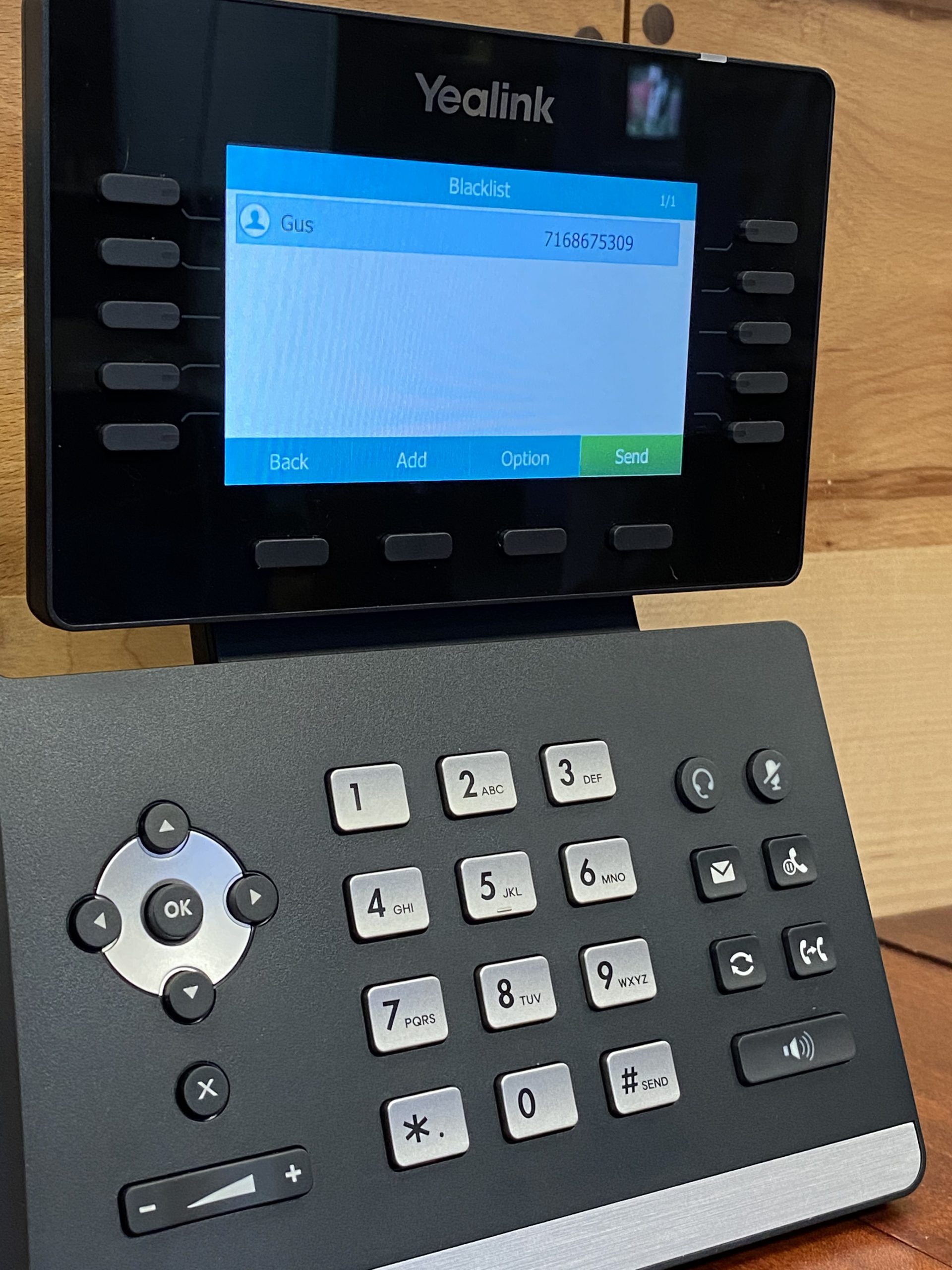
- Press the Option soft key and then select Add to Blacklist from the prompt list. The LCD screen prompts “Move selected to blacklist?”
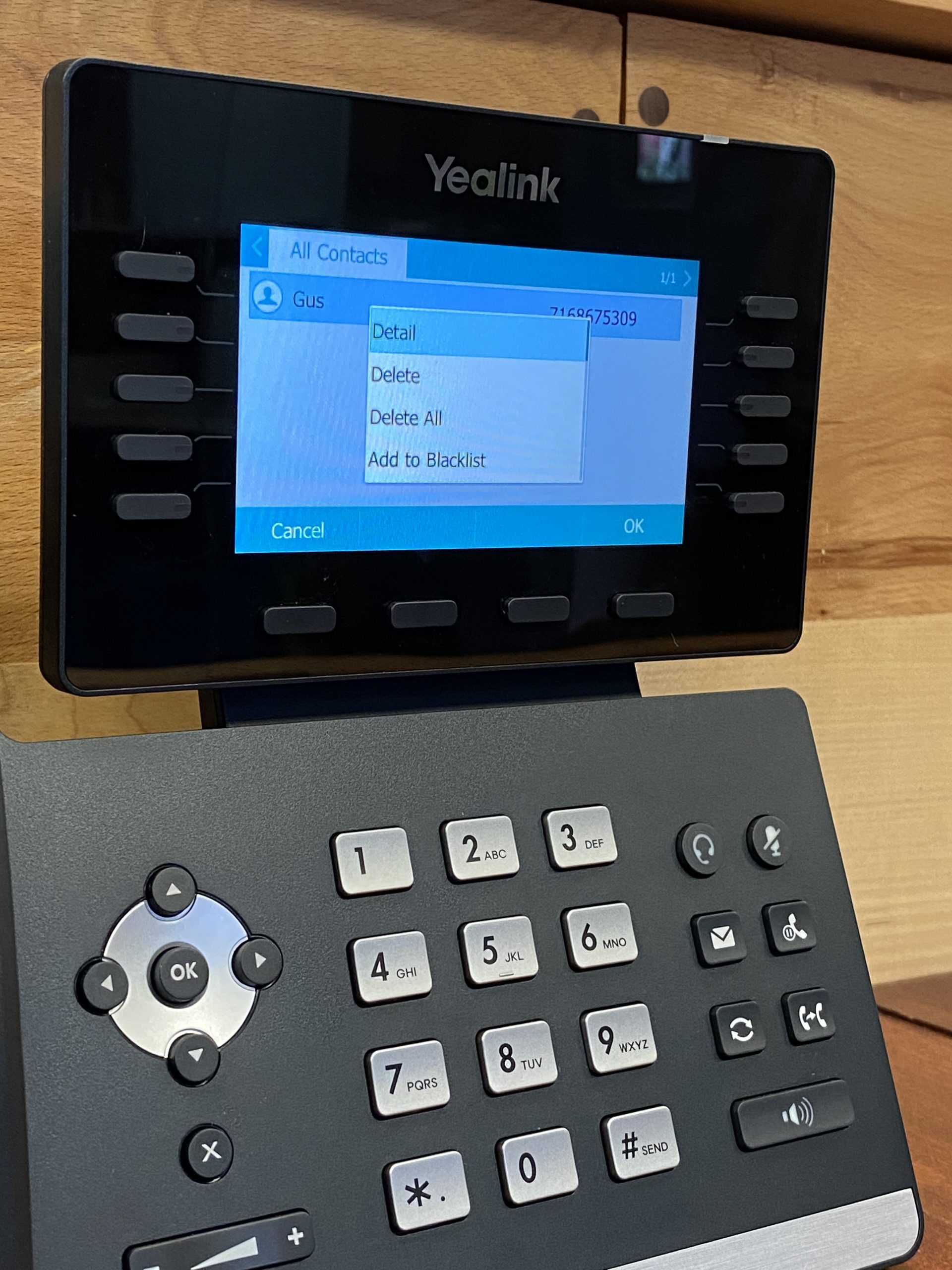
- Press the OK soft key to confirm the setting.
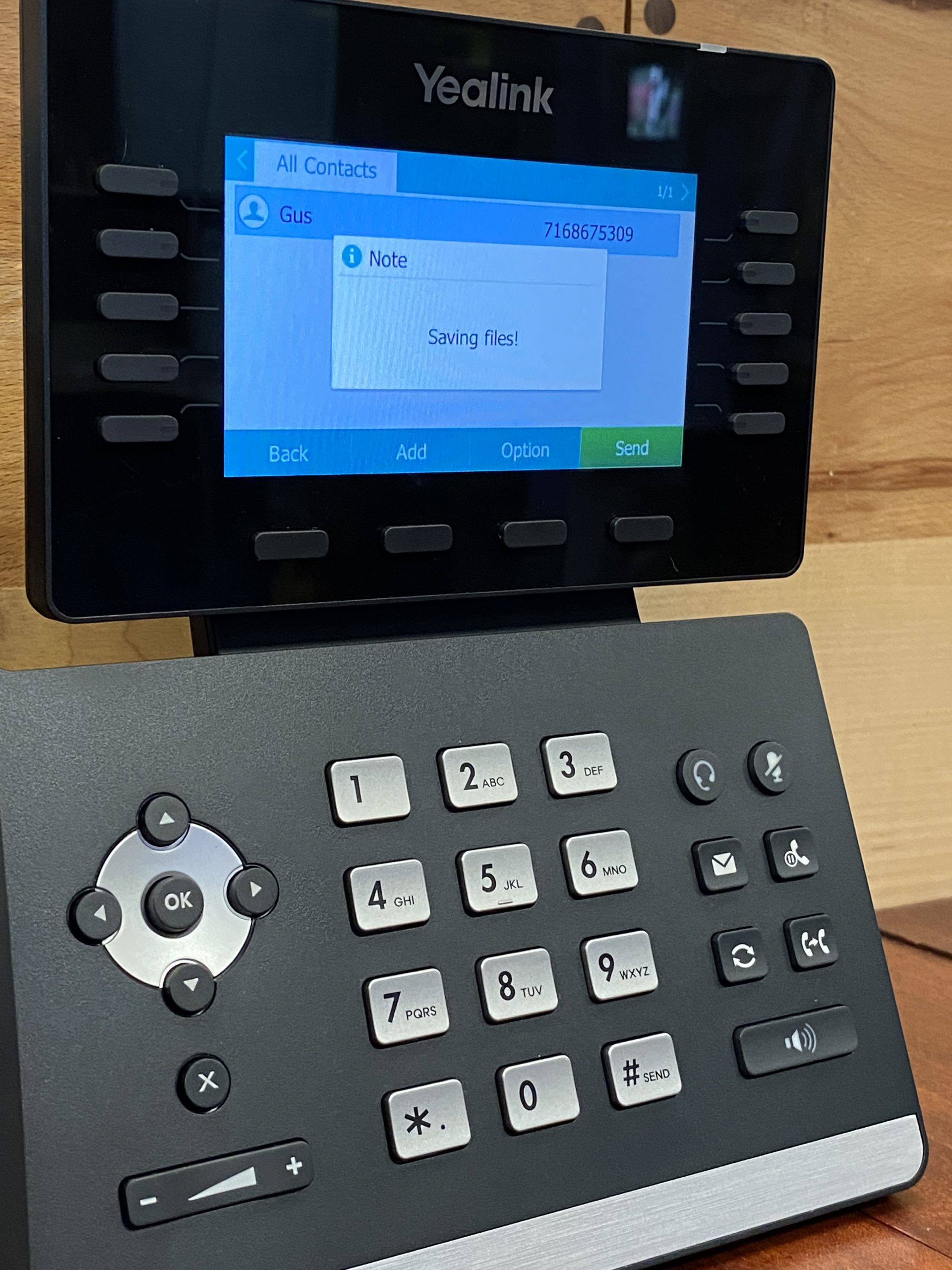
Steps to blacklist a number via web UI (user interface):
- Login to the web UI
- Go to Directory
- Local Directory
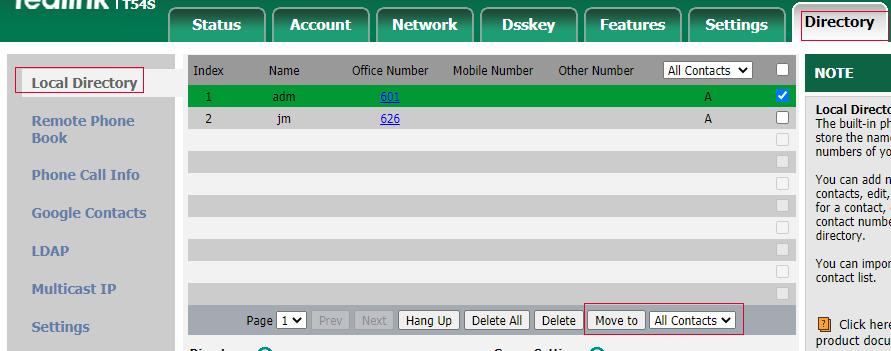
If you have questions about how to blacklist a phone number on any VoIP phone, leave a comment and we’ll try to help out!
2 Comments
hi,
We are using Yealink T30P ip phones for customers, Our customers want to disable the hardkey “*” on the IP phone ? how can we disable the * key on it ?
Hello!
This would come from the Yealink device .cfg / xml. If you have a template you can change this value. Also, you may be able to do this from the phone “Menu Keys” to disable it from the Dialpad. Please let us know if you have other questions!
Thank you,
Evy