Did You Know – Cisco 8800 Series Desk Phones Support Text-to-Speech
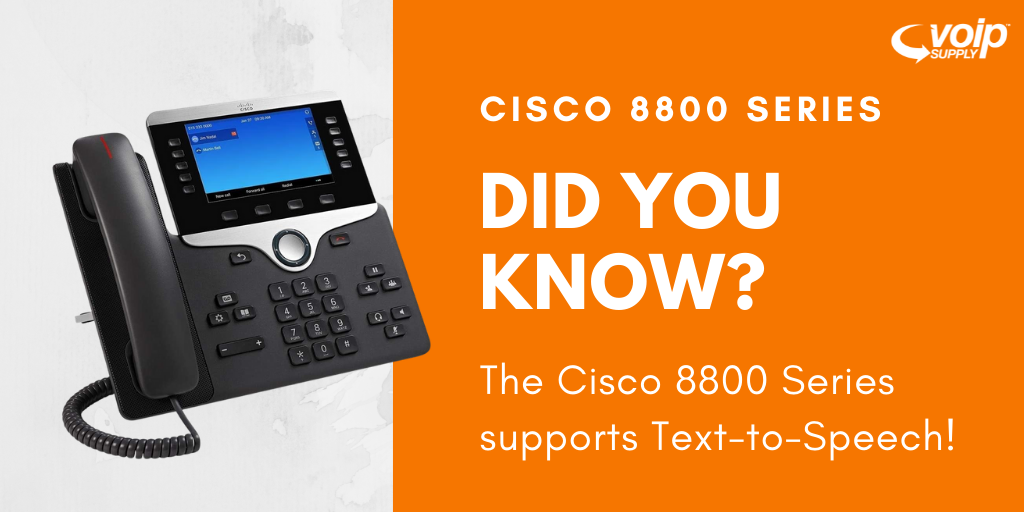
VoIP Supply has recently partnered with Cisco and now offers their full line of open SIP products (8800 series desk phones, ATAs and headsets). During a recent training we learned about a very cool and unique feature that we wanted to share with you.
The Cisco 8811, 8841, 8851, 8861, 8845, and 8865 Desk Phones support Text-to-Speech, which Cisco calls Feedback. Once you enable this feature on the phone(s), the phone will read the text on the display out loud!
If you find it difficult to see text on phones or have issues with your vision, this feature will significantly improve your experience. Once you enable this Text-to-Speech (Voice Feedback) a voice prompt helps you navigate your phone buttons, and to use and configure phone features. The voice also reads out loud incoming caller IDs, displayed screens and settings and button functions.
How to Enable the Text-to-Speech Feature (Voice Feedback)
- Enabled or disabled by pressing the Select button that is located in the center of the Navigation cluster. When the phone is idle, quickly tap Select three times to turn this feature on or off. A voice prompt alerts you to the feature status.
- Push a softkey once, and Voice Feedback reads out the feature that is associated with the key. Quickly push the softkey twice to execute the feature.
- Hard keys, such as the Contacts, Applications, and Messages buttons, are treated differently. Push a hard key once, and a voice reads out the screen name followed by the application or setting that is displayed on the phone.
How to Adjust the Volume
You might need to adjust the volume and you will do this using the Volume button, but there are a couple of different ways to do this depending on what feature of the phone you are using.
- Handset: If you need to adjust the handset volume, you need to lift the receiver from the cradle, and then press Volume.
- Headset: You will need to select the headset button and then hit the volume button.
- Speakerphone: Select Speakerphone and Volume.
Keep in mind you may not hear Voice Feedback if you select the Headset button, but don’t have a connected headset. To ensure it’s working, select Speakerphone and you should then hear Voice Feedback again.
And don’t worry, when you are on a call, you will be the only one who hears Voice Feedback so your privacy is assured. Voice Feedback is only available for English language users.
There you have it, a really awesome feature that Cisco offers on their 8800 series phones. If you have additional questions about this feature or this phone series, leave a comment below or reach out to us at 800-398-8647!